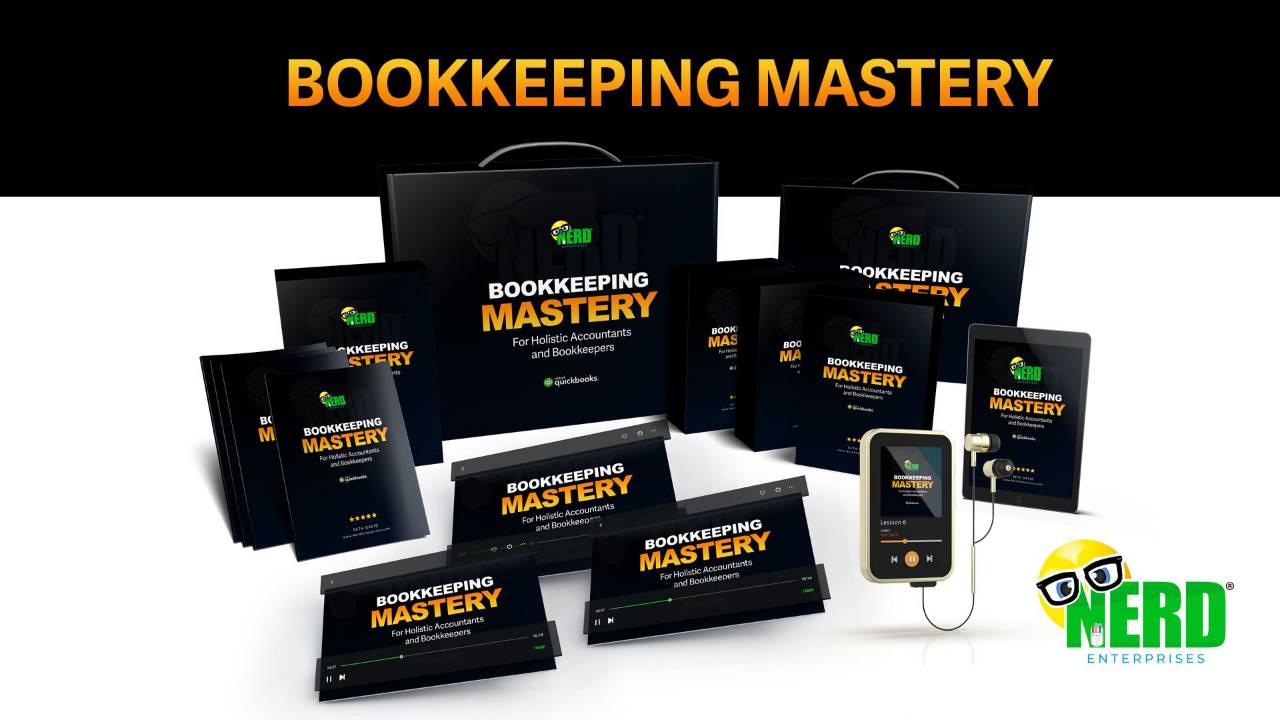Understanding FIFO Inventory Costing in QuickBooks Online: A Comprehensive Guide
Jul 10, 2024In this guide I want to explore the mechanics of FIFO inventory costing with QuickBooks Online.
Let’s say you run a store called, “Gotham Tactical Supplies” where among other things, you sell the following products:
- Bat-Gadgets
- Vibranium Shields
- Arc Reactors
Understanding how FIFO inventory costing works with these items will not only make your bookkeeping more exciting but also ensure your financial records are as accurate as Iron Man’s AI assistant, JARVIS.
Also, further below I want to explain about an error some eCommerce merchants I know of are running into. I will explain why it’s happening, and then what you can do to remedy it.
What is FIFO Inventory Costing?
FIFO stands for First-In, First-Out, an inventory valuation method where the oldest inventory items are recorded as sold first. This method is particularly useful in businesses where inventory items are perishable or time-sensitive, though it can be applied broadly across many industries.
This is also the most accurate method of costing your inventory. Think about what happens in the store. If I’ve just received a shipment of Vibranium Shields and I know that “they” are constantly innovating and improving these products back at the lab, then I want to always move my oldest inventory first.
That means FIFO!
Set up Inventory Items in QuickBooks Online
Before we get into the details of how FIFO works, let’s get our new client, Gotham Tactical Supply set up with some new items.
- Navigate to the Gear Icon and select Products and Services.
- Click on New and choose Inventory Item.
- Enter details for your item:
- Name: Vibranium Shield
- SKU: VS001
- Category: Protective Gear
- Initial Quantity on Hand: 0 (never ever enter inventory this way)
- As of Date: [Back date this to a year or more ago. I will explain why in the video]
- Reorder Point: 10 units (to ensure you never run out of stock)
- Cost: $500 per unit
- Sales Price: $1,000 per unit
- Income Account: Sales of Product Income
- Expense Account: Cost of Goods Sold
Once you are there, you fill in the rest per the above information (or as appropriate for your own inventory item).
Recording Inventory Purchases in QuickBooks Online
Let’s say on 1/1/24 we buy 100 VIbranium Shields @ $500/each for a total of $50,000.
Then on 2/1/24 we buy 50 more $ 520/each for a total of $26,000.
Finally, on 3/1/24 we buy another 200 @ $510/each for a total of $102,000.
Here’s the bill for the first purchase:
Now let’s talk about how FIFO works
On 4/1/24 we sell 120 of them @ $1,000/each for a total of $120,000.
So, Revenue is $120,000, but what is the COGS on this sale?
|
Date |
Transaction Type |
Product |
Quantity |
Unit Price |
Total |
|
01/01/2024 |
Purchase |
Vibranium Shield |
100 |
$500 |
$50,000.00 |
|
02/01/2024 |
Purchase |
Vibranium Shield |
50 |
$520 |
$26,000.00 |
|
03/01/2024 |
Purchase |
Vibranium Shield |
200 |
$510 |
$102,000.00 |
|
04/01/2024 |
Sale |
Vibranium Shield |
120 |
$1,000 |
$120,000.00 |
|
05/01/2024 |
Purchase |
Vibranium Shield |
150 |
$530 |
$79,500.00 |
|
06/01/2024 |
Sale |
Vibranium Shield |
100 |
$1,000 |
$100,000.00 |
|
4/1/24 |
COGS on Sale |
-120 |
|||
|
-100 |
500 |
-$50,000.00 |
|||
|
-20 |
520 |
-$10,400.00 |
|||
|
Total COGS |
-$60,400.00 |
The first 100 are sold through at the first price.
Then the next 20 are sold through from the next lot which was @ $520.
Now let’s say you hadn’t yet recorded the second purchase, but you had recorded the third one. Initially QuickBooks Online would calculate the COGS based on the last 20 @ $510/each.
Then you realize your mistake and you retroactively enter the second purchase. As soon as you save that, QuickBooks Online will retroactively update the COGS calculation.
This is important because of what I will explain below about an error / problem a few eCommerce merchants I’m aware of are running into.
In the video I will walk through everything up to this point and I will run some reports and demonstrate everything I just went over.
Recording Sales in QuickBooks Online
Steve Rogers (Captain America) is on a special mission in Gotham City and needs some extra Vibranium Shields to combat a new threat. Gotham Tactical Supply, being the best in the business, has exactly what he needs.
- Navigate to the + New Icon and select Sales Receipt.
- Enter Customer Information.
- Add the Vibranium Shields Product.
- QuickBooks Online will automatically apply the FIFO method to calculate the cost of goods sold.
Reviewing Inventory Reports
Before you click over to reports, let’s Edit the Sales Receipt you just created and view the Journal Entry behind the Sales Receipt. This is the clearest way to see exactly how the accounting is calculated and handled “behind the form.”
Then we can look at an Inventory Valuation Summary to see the value of what remains.
Resolve QuickBooks Business Validation Error: 6000
What is this? Why is it happening? What can you do about it?!
These are all very good questions.
Let’s start with Why?
The error appears to come up when one inventory part has more than 25,000 transactions associated with it. As you can imagine this won’t impact too many people or items. I hope you do sell so many products that you have this issue. And then I hope it is fixed by the time you do!
Now the What?
Remember above when I explained what happens when you go back and retroactively enter a purchase you forgot? QuickBooks Online has to recalculate the cost of every transaction from that day forward. Now multiply that by 25,000.
That’s a lot and as best as we can tell QuickBooks Online is getting overwhelmed at this point.
Arguably anyone selling this kind of volume has probably outgrown QBO for Inventory Management and should be looking at 3rd party apps that are equipped to handle complex inventory models.
Meanwhile, back at Nerd Manor, let’s take a look at some solutions…
- Use non-inventory items and a 3rd party app to track your inventory outside of QuickBooks Online
- Create New Items
- In essence you duplicate the item and rename it to something with (e.g. Old) in the name.
- Then start using the new item so you are starting over from Transaction 0.
The downside of option 1 is you have to spend money on an app, integrate it, and learn to use it. Although arguably if you have such a problem of selling a product at this scale, I’m guessing you can afford it?
The downside of option 2 is you lose the history every time you sell through 25,000 which means it’s all disconnected in your reports. That’s bad data!
Another option that was proposed to me by someone is to change the dates of your transactions to better optimize how QBO has to calculate your inventory costs. This means you set your transaction date as the posting date instead of the order date. In cases where these dates are different from the shipping date, you have an accounting principal issue in that you aren’t recognizing your revenue on the correct date.
In general, I am not in love with this option. I am not sure how effective it will be, and I can see it creating lots of other problems as mentioned above.
In this guide, we've explored the essentials of FIFO inventory costing using QuickBooks Online through the lens of Gotham Tactical Supplies. By understanding how to set up inventory items, record purchases and sales, and review reports, you can ensure your bookkeeping remains accurate and efficient. Whether you're dealing with complex inventory systems or addressing common errors, mastering these techniques will help you manage your inventory like a superhero. Keep experimenting and refining your processes to achieve the best results for your business. This is not a set it and forget it situation. It is a constantly evolving one.
READY FOR BLAST OFF?
Hop On 'Nerd's Guide to the Galaxy' and Experience the Ultimate in FREE Coaching, Resources and Training...
- Live workshops, trainings and recordings
- An intimate community of like-minded people
- A FREE course (and you choose your interest)
- Preferred access to my inner circle
- A Free subscription to my newsletter "Nerd's Words"
- Blog Post Notifications
- And MUCH MORE!
We hate SPAM. We will never sell your information, for any reason.