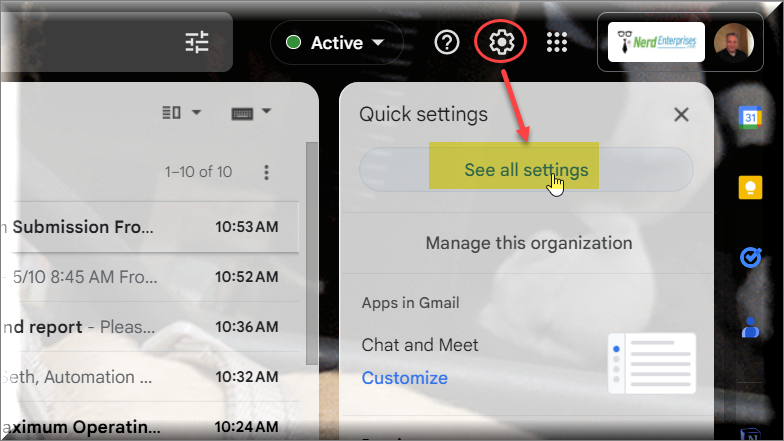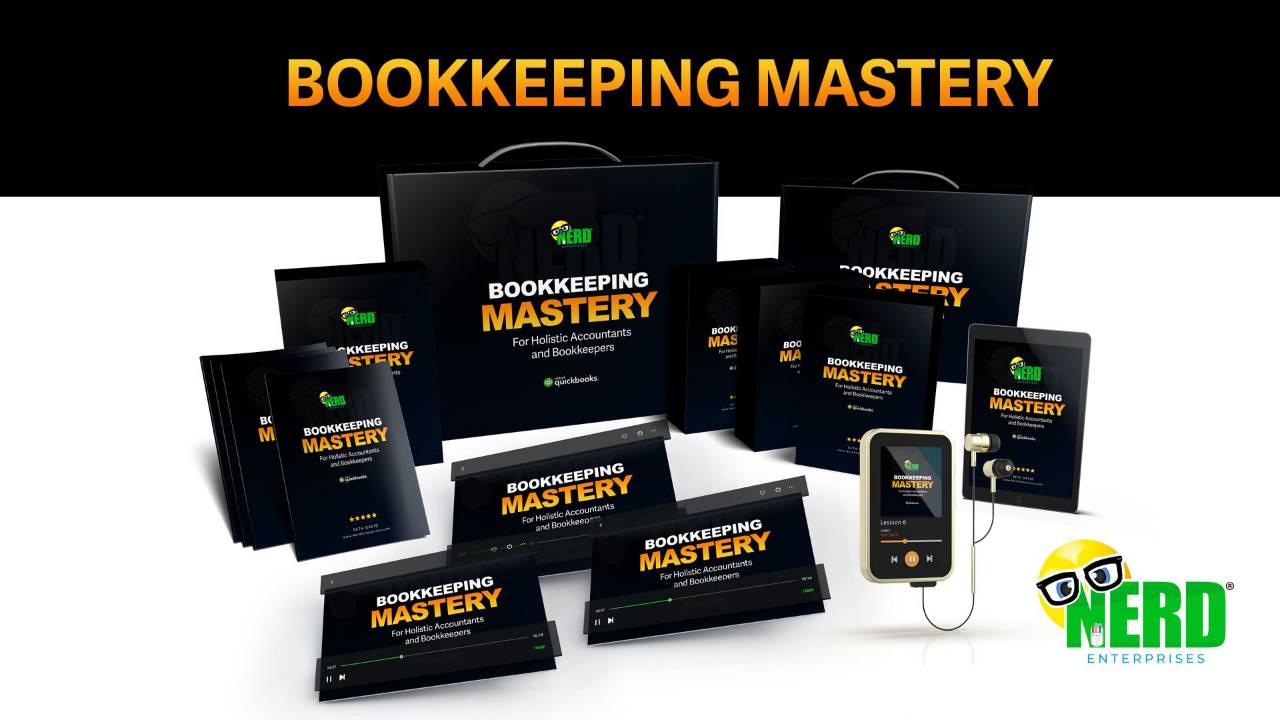Optimizing Your Email Workflow: A Step-by-Step Guide to Achieving Inbox Zero in Gmail
May 16, 2023If you have hundreds or thousands of emails in your inbox right now, I want you to stop what you are doing and start performing the following steps:
- Open your email.
- Filter your inbox for all emails more than thirty days old.
- Select those emails.
- Archive them.
I can assure you that anything still in your inbox from thirty days ago is not relevant to anything you are doing today, so can and should be archived. They will be there for reference if you need them. And you can rely on powerful search capabilities in whatever email client you are using. I use Gmail.
In Gmail, copy and paste this into your search box:
in:inbox before:2023/4/12
(update the date as needed to thirty days ago)
Before I continue, and assuming you are using Gmail, if you aren’t using the Priority Inbox, I want you to set that up as follows:
Now you have your inbox optimized for retrieval where the most important ones rise to the top, and everything else falls to the bottom.
Now that you have filtered out and archived all the emails that are too old to matter, here’s what to do next.
With the remaining emails, I want you to select all unread emails. I am going to show you this using Gmail since that is the email client that I use.
Next, you’re going to UNcheck all of the emails you want to keep.
Then delete everything else.
This is the most efficient way to get rid of all of the junk emails.
This action will only work on the visible emails, so you’ll need to do this screen by screen.
With the remaining emails, you do one of the following things:
- Reply (if it will take less than two minutes).
- Archive, if it is just something you want to reference later
- Defer if this represents a task that will take more than two minutes. In this case, you forward the email into your Work Management System, where it can be shared as needed with others to make notes and track follow ups.
The process from here will differ depending on your Work Management System.
I use Notion, which doesn’t have a good way to get emails in. So I turn emails into PDFs by forwarding them to Bublup, and then I get the share link from Bublup and paste it into a page in Notion. This may sound like a lot, but it is actually very quick and easy. Especially since I get relatively few emails that I need to do this with.
My clients are all in either Slack or Discord.
By forwarding anything that falls under the “defer” category, you should literally be at Inbox Zero by the time you are finished with this process.
All it takes is once per day, and when you are doing it daily it should never take more than fifteen minutes to do.
In the video for this article, I will demonstrate the whole process so you can see exactly how long it takes me to complete.
READY FOR BLAST OFF?
Hop On 'Nerd's Guide to the Galaxy' and Experience the Ultimate in FREE Coaching, Resources and Training...
- Live workshops, trainings and recordings
- An intimate community of like-minded people
- A FREE course (and you choose your interest)
- Preferred access to my inner circle
- A Free subscription to my newsletter "Nerd's Words"
- Blog Post Notifications
- And MUCH MORE!
We hate SPAM. We will never sell your information, for any reason.