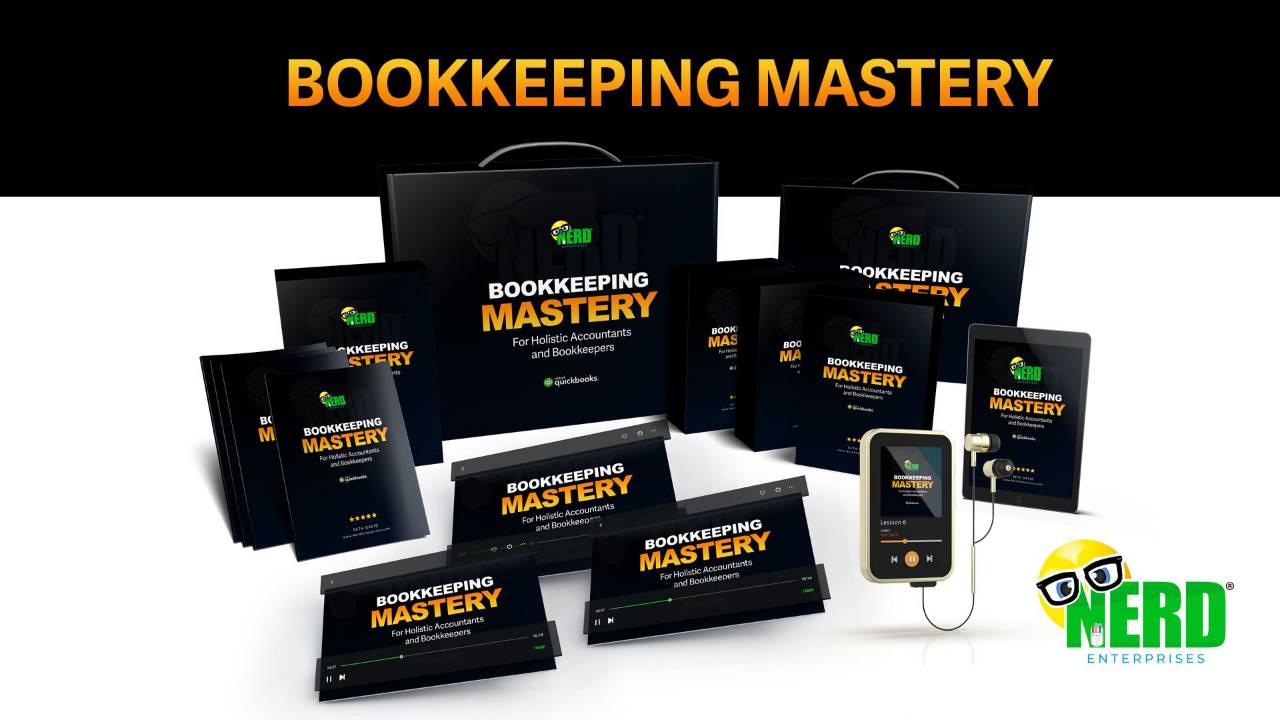Mastering Work-Related Notes with Bulletproof Notion: Efficient Strategies for Organization and Retrieval
Jul 31, 2024When I started developing my Bulletproof Bookkeeping® Courses it was based on the concept of creating “impenetrable” books which simply put means you can prove every number on every financial statement that you compile.
What I have also done for years is based on a logical extension of what I do for bookkeeping work into the general practice of managing information. There is much information that is adjacent to accounting, but it’s NOT accounting.
One significant example of this are the notes we take. Notes can take on different forms:
- Research
- Ideas for any / everything you can think of
- Content
- Project Plans and Updates:
- Detailed notes on project timelines, milestones, progress updates, and action items.
- Meeting agendas and notes
- Client Meeting Notes: Summaries of discussions, key decisions, and next steps from meetings with clients.
- Training and Onboarding Notes:
- Notes and guides for onboarding new employees or training team members.
- Brainstorming Sessions:
- Notes from brainstorming sessions, including ideas, potential solutions, and action plans.
- Feedback and Performance Reviews:
- Documentation of feedback given or received, and notes from performance review meetings.
- Technical Documentation:
- Notes on technical specifications, system architecture, coding practices, and troubleshooting tips.
- Event Planning:
- Notes and plans for organizing work-related events, such as conferences, webinars, or team-building activities.
- Process Documentation:
- Detailed notes on standard operating procedures, workflows, and best practices.
- Market and Competitor Research:
- Notes from research on market trends, competitor analysis, and industry insights.
- Strategic Planning:
- Notes on strategic goals, objectives, and long-term planning for the organization.
- Customer Support and Service Notes:
- Documentation of customer interactions, support tickets, and service resolutions.
You can probably increase the list ad infinitum!
How you write your notes is a personal choice. There is no right or wrong way. When it comes to research, I highly recommend the book How to Take Smart Notes. The basic idea is that each note is short and can stand on its own as a publishable document, but it can also be strung together with (perhaps many) other notes written in the same form and linked together based on logical threads. You should also look up the Zettlekasten System. This is what Sonke Ahren’s book is based on and as you’ll find there are many others who have documented much on this system for taking and organizing notes.
Writing is thinking
This is a quote from Sonke Ahrens, and I love it because it is both true and clarifying. In fact it underscores that no one person can tell you what the “rule” is on how to take notes. This is very much a “you do you” system.
One of the inspirations for me writing this was from this post on Subreddit: How to manage work related notes with notion?
Let’s look at his questions.
- Do you use Notion to take work related notes?
- How do you get it managed/under control? One topic per doc or a giant doc for everything?
- Do you find it efficient, easy to manage and look for the note when you need it?
- What are other better alternatives?
Do you use Notion to take work related notes?
First, yes, I most definitely use Notion to take all of my notes.
How do you get it managed/under control? One topic per doc or a giant doc for everything?
If we’re following the Smart Notes system then the answer is one topic per doc, and you can use tags to string things together. By doing this you are building a library of “thoughts” which can be accessed at any time for many different projects.
You might even start with one long note while you’re doing research, and then you can break this off into multiple smart notes, linked back to the original source.
Do you find it efficient, easy to manage and look for the note when you need it?
The quick answer is yes, I do find it easy, but I have to qualify that answer with the fact that it’s because I have a system I can trust.
More on this below, but first my answer to his last question:
What are other better alternatives?
I don’t believe there are any better alternatives. I have played with so many apps over the past 20+ years. From One Note to Evernote, to Zoho Notes, and so many others. None offer the power and flexibility to create what you can conceive and especially where this refers to the previous question of easily finding things when you need them.
How to Capture, Clarify, Organize, Reflect, and Engage with every note you need to create
Notebooks
As I mentioned I use tags for my notes to strung together common threads. I also have notes linked to projects and most recently I’ve added a Notebooks Database to string notes together across a major category or common thread.
One thing that motivated this latest edition to my process is the discovery of an extension called, “Save to Notion” which allows you to save anything in your browser to a Notion database. This extension does an amazing job of integrating with Notion (much better than Notion’s own web clipper) and it beautifully saves emails to Notion, which previously nothing I saw could do.
Here’s a list of Notebooks I created. A note can only go in one Notebook (I set it up this way). Several of these are based on Emails I receive and want to collect.
- Aaron Rashkin
- Client Meetings
- Dan Koe - Copy Writing and Marketing
- Kajabi Info
- Marketing Nerd
- Meetings (Internal)
- Notion
- Personal Shit
- Receipts
- The Daily Stoic / Daily Dad
- The Economist
I just add what I need as I go, but this is a start based on less than one day.
And then I created a page with a Gallery View of these notebooks:

My Client Meetings Notebook has ALL meeting notes across all clients. Each client has their own area in my Bulletproof Notion Operating System, where I can access only their notes. This is meant to be global, and I can easily filter it or group it for one particular client.
The Notion one is where I grab emails and other resources that help me learn more about Notion. New features, or something I learn in the Notion Subreddit. All of that goes there.
The idea is that this is a TOP LEVEL organization of my notes. This is my digital shelf where all of my notebooks go.
Inside each of these is a potentially infinite reference library of thoughts and resources within that topic.
And let’s not forget that this is Notion. All of the notes live in the same source database with the same properties, so elsewhere I can create a view of all notes with a particular tag or set of tags.
Templates
Referring back to the list I gave you earlier let’s talk about templates you might want to set up in your Notes database:
- Research
- Ideas for any / everything you can think of
- Content
- Project Plans and Updates:
- Detailed notes on project timelines, milestones, progress updates, and action items.
- Meeting agendas and notes:
- Client Meeting Notes: Summaries of discussions, key decisions, and next steps from meetings with clients.
- Training and Onboarding Notes:
- Notes and guides for onboarding new employees or training team members.
- Brainstorming Sessions:
- Notes from brainstorming sessions, including ideas, potential solutions, and action plans.
- Feedback and Performance Reviews:
- Documentation of feedback given or received, and notes from performance review meetings.
- Technical Documentation:
- Notes on technical specifications, system architecture, coding practices, and troubleshooting tips.
- Event Planning:
- Notes and plans for organizing work-related events, such as conferences, webinars, or team-building activities.
- Process Documentation:
- Detailed notes on standard operating procedures, workflows, and best practices.
- Market and Competitor Research:
- Notes from research on market trends, competitor analysis, and industry insights.
- Strategic Planning:
- Notes on strategic goals, objectives, and long-term planning for the organization.
- Customer Support and Service Notes:
- Documentation of customer interactions, support tickets, and service resolutions.
Each of these above could be a separate template, but let me eliminate a few for you and I’ll explain why. This is of course my opinion / experience. You can certainly disagree with me!
Templates I would put elsewhere:
Training and Onboarding notes, Process Documentation, and Technical Documentation:
These are SOP’s which I think should have their own section in your system or company Wiki.
Project Plans and Updates
These I actually do keep in notes, but I wanted to clarify here that Projects have their own database that is linked in a “relational” property to the notes database. This allows for dynamic inclusion of notes in their source database with an easy way to link them to any (or even multiple) projects.
Any of these can be set up as a template in Notion. This saves time, especially for types of notes where you want a consistent layout.
My meeting agenda template is based on an app I saw called meeting.so. They went out of business shortly after I discovered them, but their layout for meeting notes was really simple and slick. So, I built a template in Notion that is modeled after what they had.

This is for a simple meeting with a few people. Note the empty “Notebooks” field at the top. I have two notebooks for meeting notes. One is for internal meetings and the other for clients. There is a tag default with this template that assumes this will be a client meeting. If it is internal I will remove that tag and replace it with the appropriate tags.
These days I will also take the Otter.ai notes (the assistant I use with Zoom) and copy and paste the summary into the note at the bottom.
Then those follow up items, will get peeled off as tasks (which are in their own database). These databases are linked with a relational property so the tasks are clearly linked to their (meeting notes) source. This is really useful so that I can drill over and confirm any context I might need.
I also have a template for larger meetings that allows for multiple people to submit agendas and this creates a central place that can be shared in advance with all attendees. This way everyone can be instructed to make sure they read all of the agendas in advance of the meeting. That saves everyone the time of going around and reading every agenda.
The assumption is that everyone is “briefed” so that as each agenda item is introduced, you can get right down to questions and decision making.
This template is inspired by the book “Come Up for Air”.

Each of these templates lives in the Notes Database:

Following the logic of the purpose of any “type” of note you want to make, you can set up your template accordingly.
Creating a template is as simple as clicking New Template (see figure above) and then you’re just editing a special type of page in Notion. It works like editing any other kind of page. This is what gets copied when you choose the template from the list when you add a new note.
You can also set up “View Specific” default templates. So if I have a view that is filtered to only show client meeting notes, then I can set that template as the default for that view. Notion will prompt you to make this choice when you set it as the default.
Clients
Of course I want to associate notes with clients, especially meeting notes, but also ideas I have for things I want to do for the client. This is not for tasks. Those have their own database linked by relation to my Notes database.
Clients are in their own database with a relation property linked to my Notes database. This way I can easily associate any note with a client.
For anything internal, I have a “Client” set up as “Nerd Enterprises, Inc” - in other words I am my own client. And a VIP one at that!
Here’s a quick view of my firm’s notes (on the right). You’ll note this view is of “New Notes” which is defined as anything created in the past week.

I can expand this view to a focused Notes view where you will see all of the views I’ve defined to organize my notes:

All of these views are filtered for the one client, “Nerd Enterprises, Inc.” Most of these views are filtered further based on a Tag filter, but you can cut them up in so many ways. The view you are seeing now is my “Ideas” view which of course is where I will drop any kind of fleeting thought that may or may not represent an even decent idea. Looking at this now I peeked into my “Create Your Narrative” idea and based on an article I read just this morning (as of this writing) I have a whole new direction I want to take in the form of an article I will write.
Projects
Projects are already linked to a client. And as you just read, I can link notes to a client, but I can also link notes to a project.
The assumption might be that any note associated with a project should also be associated with the same client, but not necessarily. I often will do both, but there may be notes that are so specifically useful to the project alone, that I don’t want to clutter up my Client level notes with them. So I can link them to the project, and leave the client blank.
Earlier I mentioned that I have Notion set up to allow me to easily link notes to a project. Here’s a view of all of my projects filtered for a search of “content” which is a tag assigned to many projects in my system.

Now here is a drill down on the linked notes in a course I am currently producing:

As you can see I have many notes (the Smart Notes Method) on specific things. Each lesson in the course potentially has its own notes I’ve made either while researching the topic, or as I am working on one thing I often get ideas for another area. This system lets me quickly create a note, get the thought out of my head quickly (Capture), then clarify and organize it based on where it goes. Either to a lesson, or just a general note for the course.
Here’s a screenshot of the Lessons table and the linked notes:

Note I also have another linked database here for Links and Documents. This is a great illustration of how I put everything I need to work on this course right at my fingertips. I never have to hunt around to different places whether I need the document to write up the lesson or the links to templates and other resources I am either using or putting together as part of the course.
This is the epitome of “organized, categorized, and easily referenced!”
Notes
I’ve been walking you through a top down approach to how I organize and manage all of my notes.
First you have Notebooks - the highest level.
Then you have templates which is how I organize the layout of my notes. Arguably this is a lower level, but I wanted you to see it earlier rather than later to address the “higher level” types of notes you might be taking.
Then I showed you how I organize notes for a Client.
Then I showed you how I organize notes within a project.
The Notes Database
Now let’s look at the Notes database and how that is organized. Unfiltered and once you accumulate a lot of notes, this will be an unorganized jungle. This is why it’s important to have a system for how you use your tool (in this case Notion) to organize your notes.

You’re seeing a lot of “emails” I clipped into my notes because as I said earlier I just started using Save to Notion which makes it super easy to do that. Now I am in the process of organizing them into Notebooks.
Notice that last view across the top “No Notebooks.”
No Notebooks
This view is filtered for any Notes where the Notebooks Property is empty. This becomes a workflow for me. As I open each one (in a side peek view) and assign the notebook, it disappears from the view, but as long as the side peek is still open I can finish clarifying it.
Since I have a lot of these I go in a few times per day and knock out 4 -5 of them. A simple yet effective habit like this will get me all the way there so that only new notes will show up in this view until I can get in there and clarify them.

In this next screenshot you will notice that this note no longer appears on the left because the notebook has been assigned.

All Notes Views
Here’s a screenshot with all of my Notes views:

Notes
This is everything sorted in reverse order by date created. This way I can clear up the newest notes first, which are likely to be more relevant initially.
Daily
I created a tag and with that a view for this. As you might imagine this is for things I want to look at daily!
Emails
When I save an email to Notion my “Save to Notion” extension is configured to add the email tag by default, so I can quickly get in and focus on the emails I saved. As you can see many of these are emails I read for EDU purposes so I am putting them in their own Notebooks.
If an email represents a task, I might save it here first, because it is set up that way in Save To Notion (STN). I could also add a different profile in STN for this. Meanwhile I can then move the note from the Notes Database to my tasks database. Or I can assign it to the client as a note, and then create a link to a task based on it. I don’t say this to confuse you, rather I want you to see that your workflow is entirely your own to decide how you want to do things.
Table of Notes (my little play on “Table of Contents)
Table of notes, like the Notes view shows everything but in a table format instead of a Gallery view. This is useful if I want to batch update notes, and also for filtering etc… where I can see more notes and clarify what goes where.
This is also a good view to use, to define filters and sorting, then duplicate it to create a new view, and then I can reset this one back to its normal state. This is often faster than building a new view from scratch.
No Notebooks
This one I already showed you in detail. This is what I use to clarify any unassigned notes and put them in a notebook (or create a new one if needed). The goal here is to operate by a rule that says, “every note must go in a Notebook.”
The Bigger Picture
Up until now I’ve given you a very detailed and thorough top down view of how I organize and manage all of my notes. I think on a final “note” it would be helpful for me to zoom up one more level from my Notebooks and Notes and show you where these things live in my bigger system.
This is what I call my Bulletproof Notion Operating System
As you can see I have central access to everything I need from one place. And since this is Notion, I can use their building blocks to design anything I need. You can too if you’re willing to take the time to learn how to use one of the most powerful tools I’ve had the pleasure of using in my entire career.
And if you’re interested, I can save you a whole lot of time. My Bulletproof Notion Operating system is available and includes a course, the system of Templates some of which you see here, and a Slack community where you can get great support any time you need it!

READY FOR BLAST OFF?
Hop On 'Nerd's Guide to the Galaxy' and Experience the Ultimate in FREE Coaching, Resources and Training...
- Live workshops, trainings and recordings
- An intimate community of like-minded people
- A FREE course (and you choose your interest)
- Preferred access to my inner circle
- A Free subscription to my newsletter "Nerd's Words"
- Blog Post Notifications
- And MUCH MORE!
We hate SPAM. We will never sell your information, for any reason.