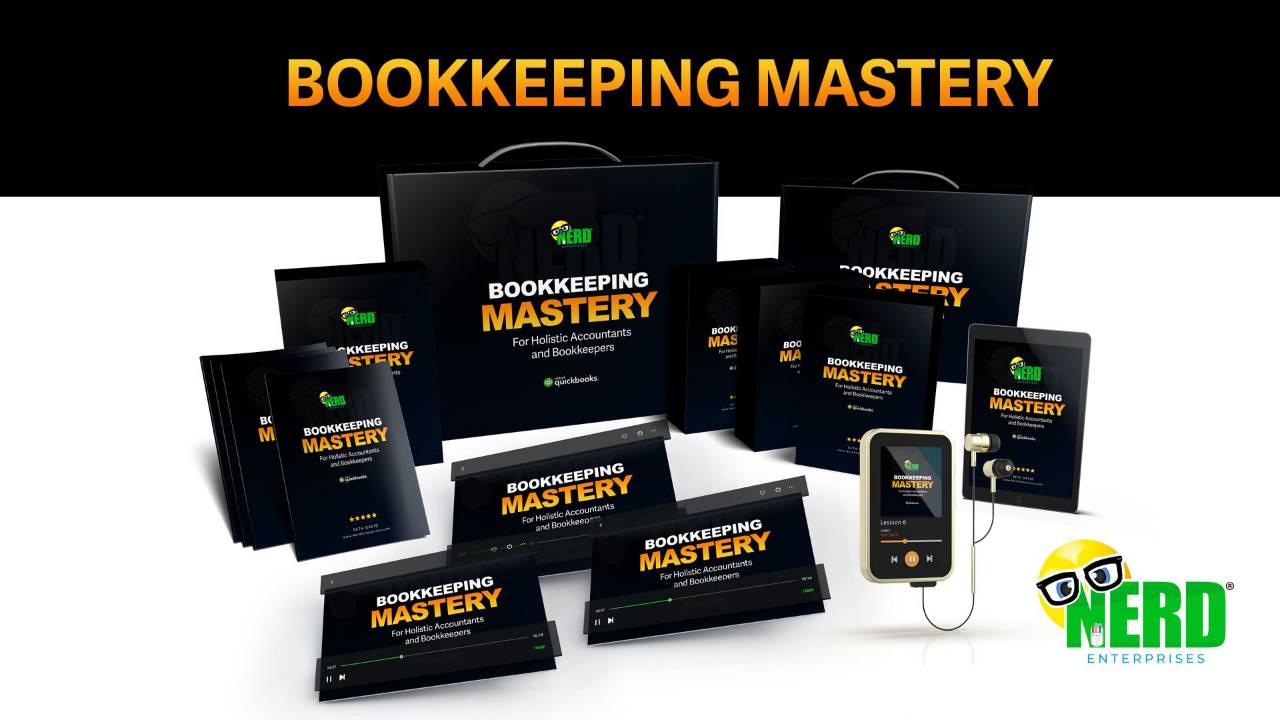Introduction to Pumble
Jan 22, 2025If you are reading this then you have no doubt seen something of mine relating to how and why I came to research Slack Alternatives and land on Pumble as my new solution.
Or you stumbled on this and wondered “WTF is Pumble?”
It’s a fair question and as I dove into my research I learned that Pumble is developed by Cake.com who’s first product was Clockify, a time keeping app I have known about for a while. A while after Intuit acquired Tsheets and people were losing confidence in that app, I found clockify looking for alternatives to Tsheets!
There’s a pattern here. Maybe we should just stick with anything Cake.com makes. At this point to all appearances their products are superb, and from my direct experience now they have great support. I get answers quickly.
On the surface, Pumble almost looks like a carbon copy of Slack. But as I look closer I begin to see the things that make me like it much better than Slack.
As with Slack you should definitely install the apps. You can use it in your browser, but I find the experience is much better with the app. Especially since many of you have so many browser tabs open that I’d say, “good luck finding which tab it’s in!”
Browse Pumble’s Apps Page to install for Windows, Mac, Android, and ios.
Once you install and log into the app (and I’ll focus on my Nerd’s Galaxy Support Community) you will find some key links on the left. These are links that are available in Slack, but they aren’t there by default and as a new user you would never know to look for them.
This is a clue about the thought that went into the app.
The first thing I want you to do when you join
Click All Channels:
There are some channels you are added to by default. Then use this screen to join the channels you are interested in. You will note that I’ve used prefixes to group channels for say, apps that you might want to learn more about.
Note that Sort: Newest at the top. Click that and change it to A-Z.
Think of each channel as a subscription (included of course). Join what you need while you need it. Leave when you don’t. Come back any time.
As you start to accumulate more channels, use that filter at the top right and you can click that checkbox to exclude channels you are already subscribed to.
Unfortunately, each time you join a channel you will have to click back to this area to join the next one. There’s no quick way to join multiple channels, but feel free to submit that feedback. I get the impression that the developers are paying attention and listening.
There will be times when I add new channels, and when I do I will announce them with a link you can click on to join them.
Get familiar with the channels so that when you have questions, you can post them in the appropriate channel.
You will note that all of my course related channels start with the “bpbk-” prefix. You can join these channels even if you aren’t signed up for the course. Ask any questions you want. This may be just what you need in order to evaluate if the course itself is right for you. Either way as a payment member of this community I am happy to answer any questions you have.
Organize Your Channels
By default, you have a section called, “Channels” where all of your channels are listed alphabetically.
Then name your section and assign an emoji for a nice visual:
You can click and drag your sections to order them any way you want.
ProTip: Zip up all of your sections first. This makes it easier to find the spot you want and drop the section in.
Say Something!
This is the whole reason you are here. Start talking. If you are not sure which channel is right, then use the “00-nerd-hub” channel. I purposely put the 00 in there so it would rise to the top of your list. Ask your question there, and I or someone else in the community will let you know which channel would be good for your question. Then we can share it to that channel and comment there.
Or if need be, I will create the channel we need. I set up some of the most obvious channels (for me) so I certainly expect that as topics are raised we will add more channels.
Chatter
This is where you come and share whatever is going on in your day. Talk about your hobbies. Vent about a client. Anything goes here. It’s where a bunch of us are already hanging out and enjoying the “break” from everything else.
So, what are you waiting for? If you haven’t already, join my Galaxy Support Community here and get in on the conversation.
READY FOR BLAST OFF?
Hop On 'Nerd's Guide to the Galaxy' and Experience the Ultimate in FREE Coaching, Resources and Training...
- Live workshops, trainings and recordings
- An intimate community of like-minded people
- A FREE course (and you choose your interest)
- Preferred access to my inner circle
- A Free subscription to my newsletter "Nerd's Words"
- Blog Post Notifications
- And MUCH MORE!
We hate SPAM. We will never sell your information, for any reason.