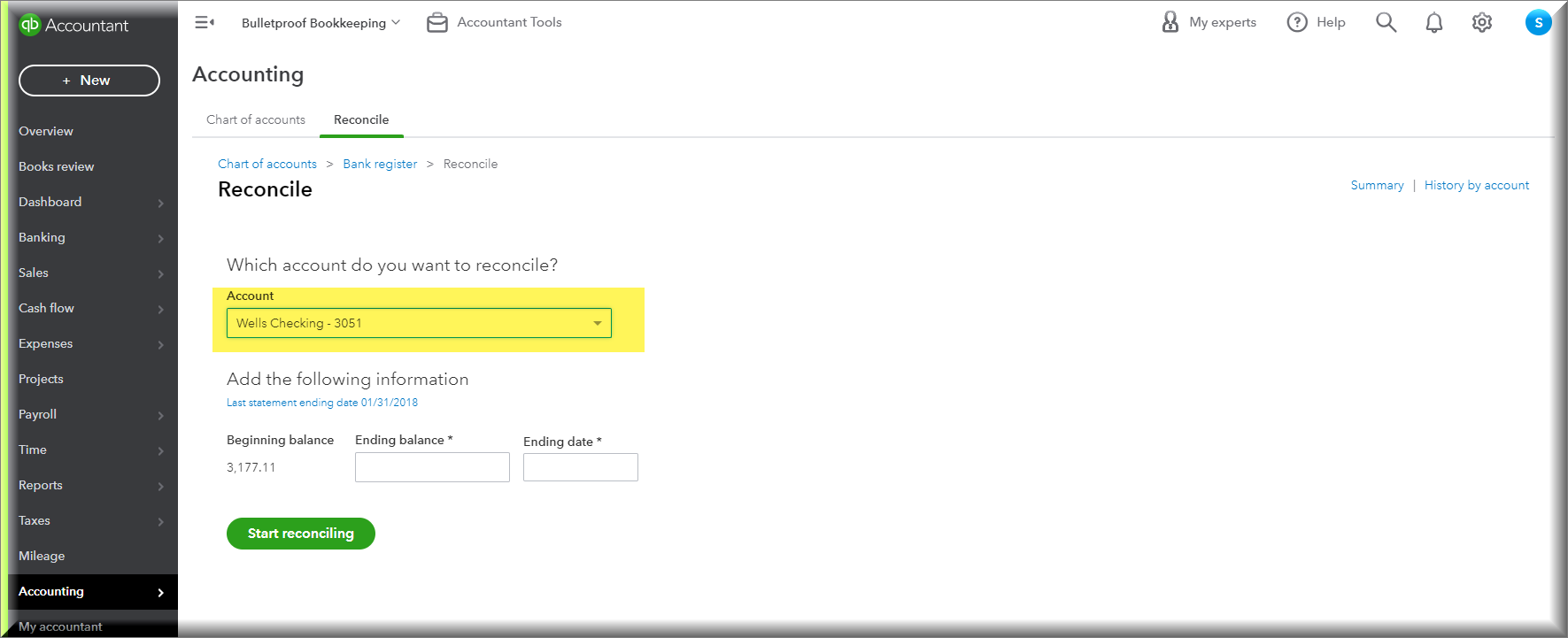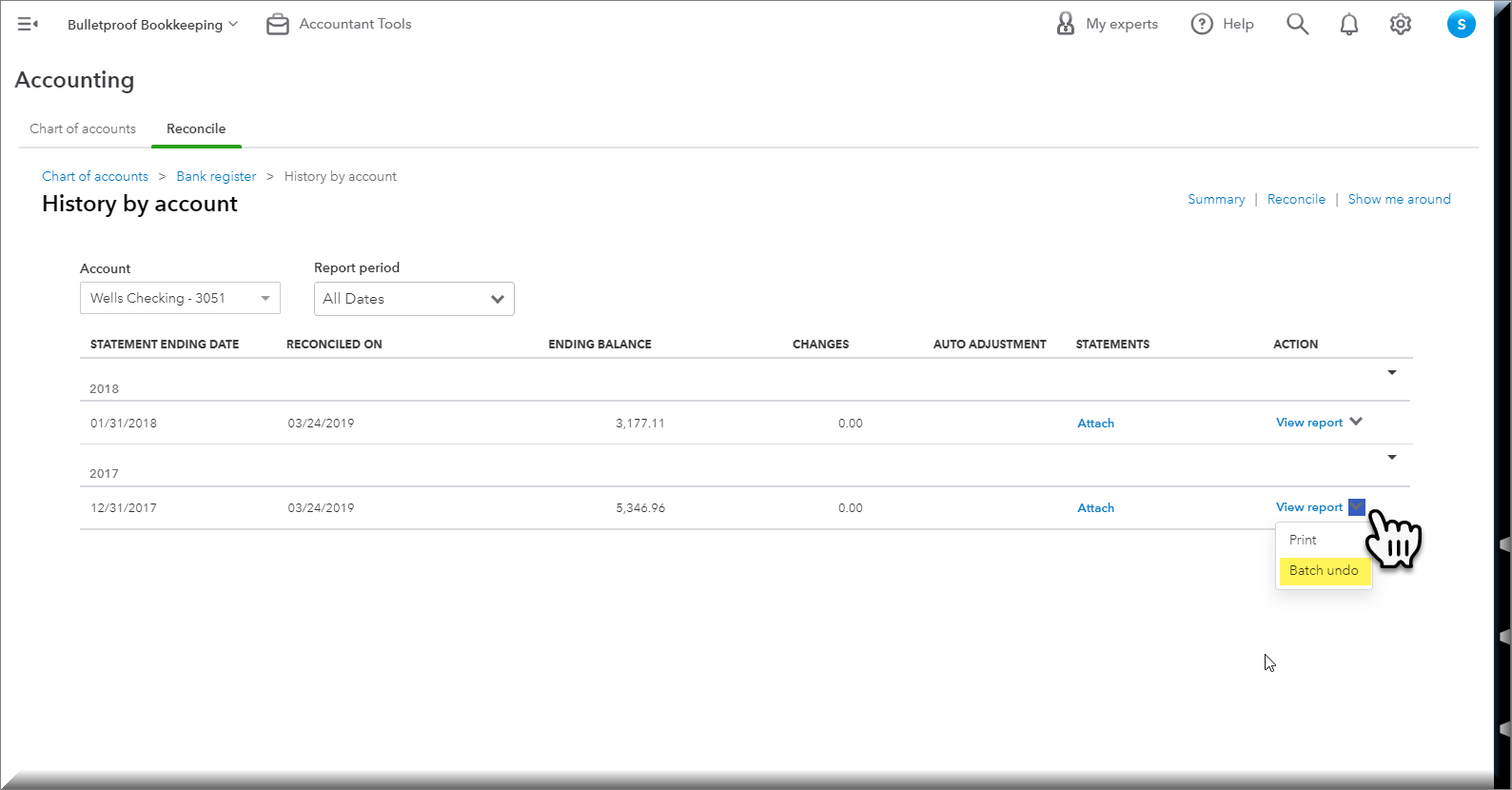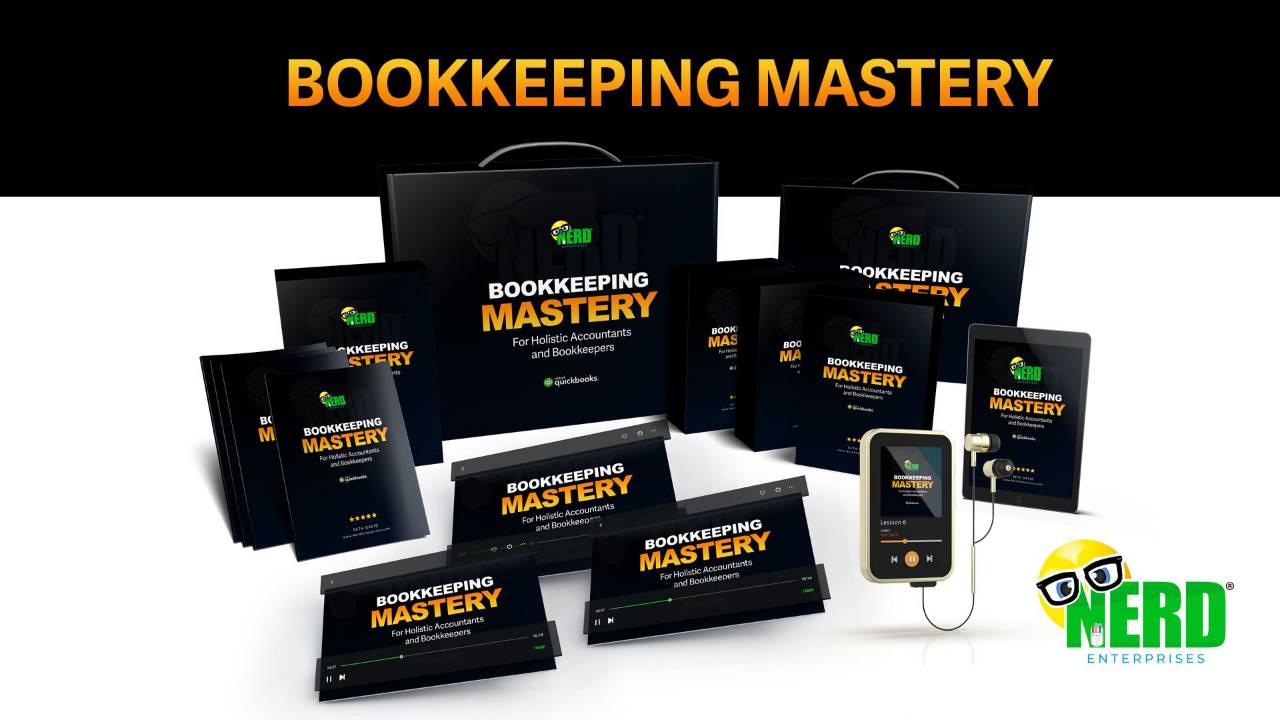How to Undo Bank Reconciliations in QuickBooks Online
Jun 21, 2023Bank Reconciliations are one of the most foundational elements of bookkeeping, especially, “bulletproof” Bookkeeping. This is the one sure way of making sure that not a single transaction is missing. It also establishes if there is anything in the books that shouldn’t be.
Bank Reconciliations: why you should never plug a difference, no matter how small
In fact, if you reconcile every single bank and credit card account and you establish as a rule that you never ever plug a difference no matter how small, then you are 90% of the way to Bulletproof Books. If you plug even a small difference, you have no way of knowing if that represents two or more transactions for significantly larger amounts that net out to that difference.
So no plugged numbers, okay? Not ever!
What happens when you reconcile a monthly statement in QuickBooks Online
When you reconcile a monthly statement, you are confirming that the transactions that cleared the bank or credit card account from that month are all recorded in QuickBooks Online. Then, as you are reconciling, you will note transactions that may be in QuickBooks Online, that you didn’t check off. This can be, because they are duplicates of ones that did clear, or they are flat out mistakes that don’t belong. There is also the possibility that you wrote a check and the recipient hasn’t cashed it yet.
Each month when you reconcile a bank account in QuickBooks Online, QBO stamps the date it was reconciled, the ending balance, and it notes the transactions that were marked as reconciled, as well as any outstanding unreconciled transactions.
You may also want to check out my video called, “How to Clean Up Old Uncleared Transactions in QuickBooks Online.”
As an accountant who has worked on many a set of books, I have run into my share of cleanup jobs. Oftentimes, the books are so tangled up that it becomes necessary to undo one or more of the reconciliations.
How to Undo Bank Reconciliations in QuickBooks Online
As a business owner using QuickBooks Online, you can undo the most recent month’s reconciliation for an account. If you need to go back more than one month, you can keep undoing them until you get back to the last month that was reconciled properly (i.e. where the ending balance matches between QuickBooks Online and the bank statement).
Accountants like me who use QuickBooks Online Accountant have super powers! We can go straight to the oldest month that we want to unreconcile and QuickBooks online will undo every reconciliation from then until now. This can save significant time if there are a lot of months that need to be undone. So check with your accountant and, if possible, ask them to do this for you.
Here are the steps to take to undo bank reconciliations in QuickBooks Online:
Click the gear icon at the top right and under Tools click, “Reconcile.”
Choose the account you want to undo reconciliations for.
Important! Do NOT click Start Reconciling. That is not what you want to do here. We’re doing the opposite.
Next, click at the top right where it says "History By Account.”
In the next screen, you will see the complete list of all past reconciliations. Note the “Report Period” drop down. Make sure you set it to cover All Dates, or a sufficient date range, to cover the periods you need to undo.
In the next screen, you will see that when I select the older reconciliation I have an option that says, “Batch Undo.” This is because I have the accountant version.
Business owners will not see this option. You will need to click the most recent one, and then you will have an option to “Undo.”
Once you click the “Undo” button, you will get a prompt to confirm that you REALLY want to do this. There is no REDO if you realize you made a mistake. You will have to re-reconcile the account.
The ability to undo bank reconciliations in QuickBooks Online can be a real time saver if you have a lot of clean up work to do, but handle it with care! If you are not sure you are confident in your ability to do this without making an even bigger mess, you may want to consult your accounting professional to get help with this. Plus, as I said – they can do it much faster than you can!
READY FOR BLAST OFF?
Hop On 'Nerd's Guide to the Galaxy' and Experience the Ultimate in FREE Coaching, Resources and Training...
- Live workshops, trainings and recordings
- An intimate community of like-minded people
- A FREE course (and you choose your interest)
- Preferred access to my inner circle
- A Free subscription to my newsletter "Nerd's Words"
- Blog Post Notifications
- And MUCH MORE!
We hate SPAM. We will never sell your information, for any reason.