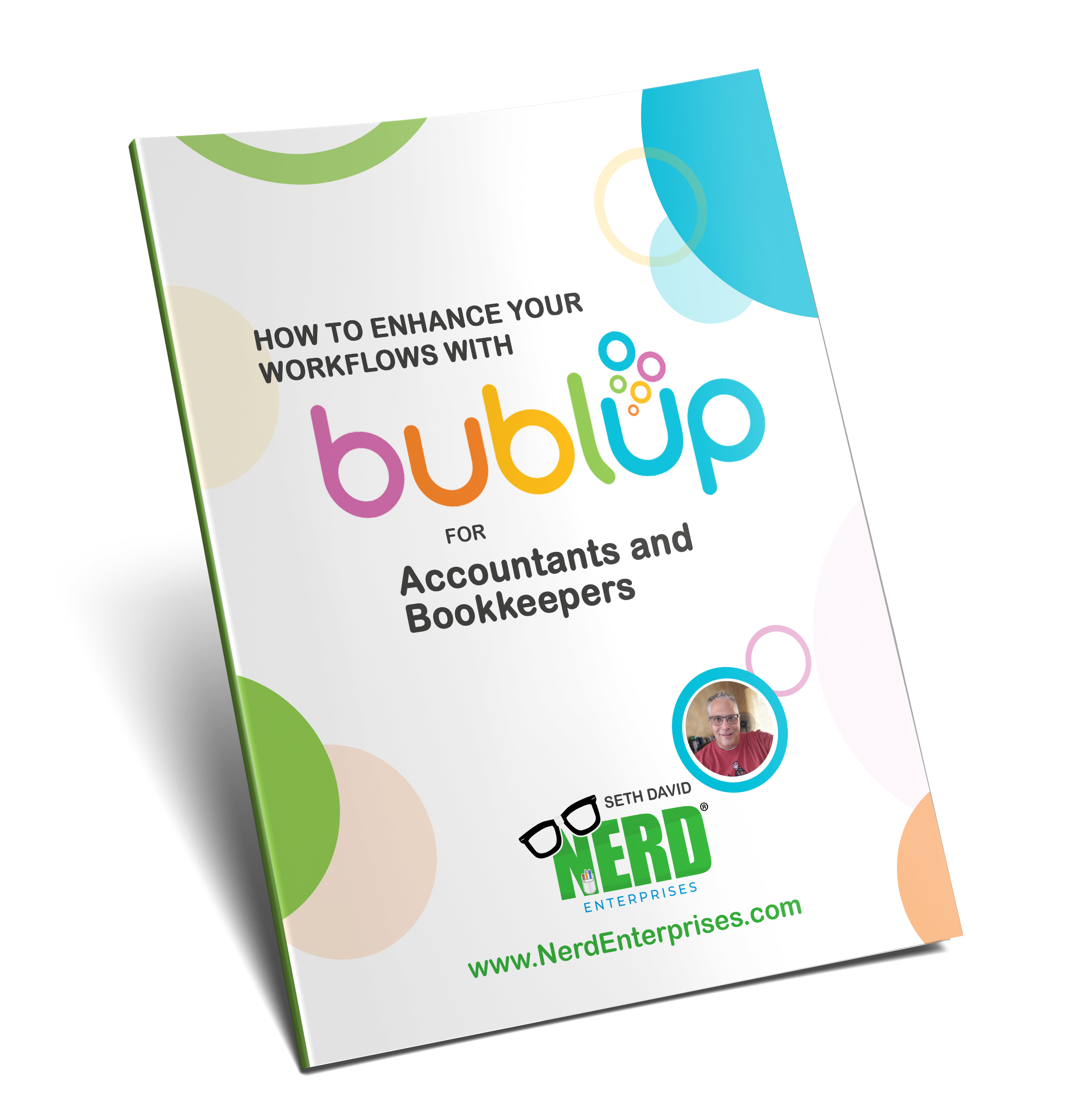How to Enhance Your Workflows with Bublup for Accountants and Bookkeepers
Jul 11, 2023Welcome to the Replay for this webinar.
You are truly in for a treat here. Most of the people who attended live seemed to be blown away by what Bublup can do.
Got questions?
Use the Ask Nerd form on your right!
Get Bublup here 👉🏽 https://www.bublup.com/join/8W6tf3uW
Here's a quick Roll (webpage) Grace threw together with helpful info about Bublup:
https://rolls.bublup.com/grace/welcome-to-bublup
Below you will find the following resources:
- Bublup promo info (limited time offer)
- 97 & Up promo (limited time offer)
- Digital Textbook (the 34 page document I promised with the full detailed write up and screen shots)
- The slides from the webinar
Bublup promo info (limited time offer)
Promo code: BublupNerd
Redeeem here: https://mystuff.bublup.com/ui/users/promo_code
97 & Up promo (limited time offer)
Try us free for 30 days, then renew at $147/month instead of $197/month.
Link: https://www.nerdenterprises.com/97-up-special-welcome-offer
How to Enhance Your Workflows with Bublup Digital Textbook
Click here 👉🏽 Enhance Your Workflows with Bublup Digital Textbook
👇🏽 Or click there 👇🏽
Here are the slides from the presentation
That's all folks!
Got questions?
Use the Ask Nerd form on your right!
For customer service email [email protected]
Enhance Your Workflows with Bublup for Accountants and Bookkeepers (Webinar Transcript)
Bublup Webinar
Mon, Jul 10, 2023 3:07PM • 1:35:57
SUMMARY KEYWORDS
bubble, folder, app, work, client, visual, organize, grace, pinterest, day, notion, emails, access, understand, easy, management tool, tool, feature, share, screenshot
SPEAKERS
Grace Taylor, Seth David
Seth David 00:02
All right, welcome, everybody to how to enhance your workflows with BublUp for accountants and bookkeepers. Joining me today is Grace Taylor who works at BublUp. So she is going to be helping us especially explore some of the more advanced features and features I'm not as familiar with. So everybody, give Grace a nice warm welcome. Loud round of applause, golf clap, whatever you do.
And then for those of you wondering, the people who are in here as participants are members of 97&Up. And so that is who is being brought in as participants. And you can certainly join 97&Up if you'd like to be a participant or a panelist rather, on our upcoming webinars. And we'll talk more about that at the end. In fact, if you stick around to the end, we've got a couple of things that I think you'll be interested in Grace has a coupon code to give you, that will get you a month of a pro account with BublUp so that you can try all the features out and test it out for a month and see if it's something that you'd like to continue with. And then I've got for those who aren't members of 97&Up, an offer that will hopefully make it difficult to say no.
BublUp Appearance
Anyway, on with the subject of BublUp how to enhance your workflows with BublUp. You know, the first thing I think of when I consider taking on a new app. And this was certainly the case a few years back, actually, when I first stumbled on BublUp. I don't even remember how I saw it. But just I think it was just the whole visual nature of it that caught my eye, I might have seen a video or something. Or no, actually, it was somebody in a group that I was part of mentioned it as a tool that she used for productivity. And I went and checked it out because she had shared a screenshot of it. It's funny, I remember this now. And I thought that just looked really cool. So I had to check it out.
Why did Seth Choose BublUp?
And then when I look at something I ask myself, you know, a few questions here. Does it solve a problem? I don't already have solved these days, as I've been at this for so long? Oftentimes, the answer is no. Does it solve one better? I won't know that necessarily, until I played around with it a little bit. But you know it. So that brings up the third category, which is that it doesn't at least immediately fall into the previous two. But it's an app that looks so appealing, that I just want to explore and maybe find use cases for it. And just so I call that the sandbox, I want to play with it, and find out if it maybe won't solve a problem better, and a big one that BublUp solve for me more recently, because I had, you know, case in point, I when I started playing with Notion, I had no intention of replacing ClickUp. But eventually the more I dug into Notion, the more I really liked working with it, and saw how I could sort of bend it to my will and get it to do what I wanted to do very easily once I understood how to use it. Little by little I did end up replacing ClickUp with Notion. And that became my preference. So it fell into the second category of does it solve one better?. So BublUp initially fell into the category of you know, that last category of things I'd like to play with, because I'd like to find use cases for it, because just at first glance was just a really cool looking app. So kudos, Grace, you guys developed a really nice app that just visually drew me in and got my attention. Right. Cool.
So and just to kind of illustrate a case in point with this, around the time I originally started playing with BublUp was a few years back. And I was hired by Intuit through one of their PR companies to do a video shoot. And it was like a four day video shoot we were going to be doing. And so ahead of time, the PR company wanted me to show them pictures of outfits that I could wear each day of the shoot and they had some criteria, you know, they wanted shirts that were like solid and color darker, those kinds of things usually show up better on video. So what I did was I created a folder and BublUp, which I shared with them. And then I took photos of different outfits that I laid out on a chair behind me and and I uploaded those to this folder and BublUp so I can let them take a look. And the beautiful thing and you'll see this about BublUp is they were able to get in there and comment on each of the different ones and say, Yeah, we liked this one. No, we don't like that one as much, and so on. And it just made it so easy to collaborate and give them what they really needed, which was something very visual. And eventually one of them just kind of asked me like, Hey, what's this tool you're using? Right? And that's how you know you've got something that kind of falls under the heading of what I call a program of attraction, right? I didn't have to promote it at all. I just used it with them. And they got curious. So what that's one of the things that will definitely draw me into an app is when it's like that it's a program of attraction. It doesn't even have to be promoted. Because you just look at it, you start interacting with it and you're like, this is cool. I've got to find a way to use this thing if it's not already. Very clear, right.
And so a lot of the questions that people ask during live registration Of course, I expected, you know, is, is BublUp gonna replace, you know, my ClickUp or Asana or whatever I'm using for what I call work management? And the answer is, I'll mention this again, in another couple minutes, it could if your situation is simple enough, but more likely. And the reason I titled this webinar with the word enhancer workflows are the phrase is that it will more likely enhance your workflows rather than replace what you're already using. Right. And I'll get into examples of what I mean and why I feel that way, right.
Sharing and Collaboration
But let's start with the very first thing, which is the bubble UPS sharing and collaboration capabilities. One of the things and here's where we get into that area of it solves a problem better with Notions web clipping tool, which you can see on my screenshot, it's right next to the BublUp one that I'm pointing your attention at. When I click on that, I have very limited visibility into what I'm doing and where I'm sharing it. And I didn't have to know exactly where I wanted it to go. Or I have to set up a default location with BublUp, they by default, have an option that I love, because most of the time, I don't have time to figure out where I want it, I just want it to go somewhere that I know, I'm going to be able to find it later. So I can, you know, review it, right, which of course means I have to have that in my process that later on today, I'm gonna go review, whatever I put to save to review later, right.
Organization Friendly
So to illustrate an example of this, let me go over to, I have to get out of full screen mode here. And I'm gonna go over here, let's say I wanted to bookmark my blog, let's say you wanted to bookmark my blog, then you would install the BublUp extension, right, and then down here, save to review later. Now if I know exactly where I want to put it, and I feel like taking the time to navigate it that way, I can do that. I can just say, Save here. And it will give me a nice easy to follow dialogue where I have a good detailed view. And I can even use the search here. If I know quickly, there's a folder I want to put this in specifically. But if not, or even once I'm here, if I say you know, screw it, I don't want to take the time, I just click here for review later. And I know I'm done. And I can safely close this browser tab without having to worry about losing my place. Right. So that is one of the first things that you know I love about BublUp is, you know, clipping stuff on the web is very important to me, because I'm constantly researching things, different apps, articles that I'm reading for purposes of learning, right. So it's actually a pretty big deal to me to have a tool that gives me an easy way to, to do what I just showed you, you know, to bookmark anything that's on the web, and know that it's in a place where I'll be able to find it later when I'm ready to either organize it or just work with it. Right. So that's kind of the first thing right there.
Join BublUp and Become an Affiliate
What's next? Before I even get into what's next, by the end of this webinar, here's what I want you to understand. I want you to have the basics and the key features of BublUp, I want you to have some ideas for things that you want to do with it right away, you've got my affiliate link up on the screen, I'm going to put it in the chat for you so that you don't have to sit there trying to figure out how to type all that. Right, and then you can, you know, join BublUp, they pay me a million dollars for every referral. So I'm gonna get very wealthy right. Now I'm kidding, of course. But what it does, and you should take advantage of this too is I get some extra storage space included in my BublUp account up to I think there's a limit to it. But am I right Grace?, there's like, you get extra storage up to some ceiling.
Grace Taylor 08:34
So for every person you refer, and this goes for anyone, and I can show you at the end how to find your referral link, you will get five gigabytes of storage per person up to 100 gigs. And this is in addition to whatever plan you already have.
Seth David 08:50
Right? So actually, I'll do it right now. So I can get mine for everybody might as well. Alright, so I'm gonna go over here to the menu. I believe it is right where it's my,
Grace Taylor 08:59
my info, and then rewards and referrals at the top. Yep, there we go. So I'm gonna see everyone that you've ever referred previously, you can see all your rewards to date. So you can see that Seth has been very busy
Seth David 09:14
91 users I've referred. So and that's the magic of sending out emails that include that affiliate link so that when people want to check it out, they can. And then lots of people go check it out. So there it is. So everybody's got the link in the chat, you can click on it. If you have if you don't already have a BublUp account, I'll get the credit for sending you I'm probably at the max if not close to the max storage space. I don't do this for that. Obviously I do this because I'm doing a whole webinar on it because I love this application.
What is BublUp?
Seth David All right. All right. Onward. So what is BublUp? Right? That's a fair question. What is it? Okay, so, I mean, there's a lot of things one person I think it was you Alexa who asked if you know how this compared to Pinterest and there's definitely some overlap, as far as you know, on the surface, you know, with Pinterest, I'm kind of bookmarking things on the web. And I can put them on different boards. And I can even make private boards on Pinterest. So there's definitely a lot of sort of similarities. But. Pinterest, to me, is a social network, whereas BublUp is more of an information management tool. So there's a lot of things I would do in BublUp that I would never do with Pinterest, because it's, it's too open, it's to sort of available to the public, even with a private board and having that capability, there's things I still wouldn't do in Pinterest would never do in Pinterest that I would definitely do with bubble up. And as you're gonna see throughout the rest of the hour, where, you know, you're gonna see how, with BublUp, you know, with Pinterest, each board kind of stands on its own. Whereas with BublUp, everything's sort of integrated and connected and easily linked, and so on and so forth. So, so there's a lot of kind of differences between the two. Oh, I always forget to, excuse me, unable to chat for everyone. Let me fix that really quick. So attendees can chat with everyone. All right, cool. If you can all use the chat. And you can use the q&a, as well, the chat is probably better for just chatter, you know, like, chime in and tell everybody where you're calling in from. If you have questions, use the Q&A, it'll be easier for us to track, especially if the chat itself gets very active. And then I'll just mention that I've answered that one. Alright. So. So again, BublUp is an information management tool. And for that matter, I like to describe it as a very visual information management tool. That's my favorite way to do that, how would you describe it Grace?, you being the person from the company? How would you describe what BublUp is to somebody who knows? Nothing?
Grace Taylor 11:46
Yes, I think you described it very well, we put a large emphasis on being visually appealing, easy to understand. It's basically a cloud storage platform and an organizational tool. Yeah.
BublUp As A Work Enhancer Tool
Seth David 11:59
And I'm glad you said that about cloud storage, because yes you can store files there in a place that as you'll see later on is very visual, which, when it comes to sharing this kind of stuff with clients, that's one of the big things you're gonna love. I can easily share files with clients on Notion, but it's much more visual, it's much, it's much more attractive, let's put it that way. If I do it with BublUp, right. So again, your primary work management tool, it can be you can use this if you if you have a very simple setup, and BublUp, you can create checklists that you can check off to confirm that you've done things. So if you have very simple needs, you have a small accounting firm, and you have very simple clients and very simple sort of work that you need to manage for those clients, then you can certainly use bubble up as your entire work management tool. And I know some companies, I believe a lot of companies actually do use bubble up exclusively as their primary work management tool. So it's certainly possible to do that. But like I said, because I know a lot of you and most of your cases, it's going to be sort of an enhancement, you know, to your current setup, whatever we're using for work management, right? The primary superpowers I've got on my screen here is the interface. And it's you know, it's extremely visual, as I've mentioned already a few times, and it's also very easy to find things.
And if I'm going to spend a lot of time in a tool, I don't really mention this one, I mentioned the major three criteria. But a big criteria for me when I'm using an app is I want it to be very visual I want if I'm going to spend a lot of my time all day, every day in a tool, it does need to be visually appealing, right? Especially when we talk about, you know, accountants like us who spend most of our day looking at spreadsheets and balance sheets and income statements all day, you know, even that I feel like, you know, like, like, I always take the time some of you have seen when I've done my Google Sheets webinars that I really take the time to design those spreadsheets and make them pretty to look at, there's nothing I hate more than having somebody send me a spreadsheet that's just black and white, and like just a wall of numbers and, you know, border lines and things and you know, just it's like I got to stop and really study this thing to make sure I understand what I'm meant to be looking at here. Right. So the question is, please clarify folders versus web using bookkeeping and advisory use, I'm not sure I understand what you mean folders versus web. So this is an entirely web based tool and you'll see you can create folders in it to put things in, but maybe I'm not understanding the question correctly. So Dominique, if you want to clarify that I'll come back.
BublUp Features and Functions
And speaking of let's look at some of the primary features and functionalities right and starting with and I've got the screenshot for you that shows you what the homepage looks like you know the coloring and stuff is based on my settings and it's kind of branded for Nerd Enterprises. Very very easy to you know, change those settings if I go to my life BublUp account here you can see it still looks the same as a few new things here. But you know, the first thing is across the top, I have recent which is going to show me anything I've asked back activated or gone into recently, favorites is I can obviously add things to my favorites for the things I want to be able to access quickly or frequently shared with me is just that it's when somebody else has shared something from their BublUp account with me, there was review later, which you've already seen, it's the stuff that I saved there, right? There's my bookmark. And then there's emails, which we'll talk about in a little bit, where I and this is one of the big draws, that kind of recently got me back into BublUp was Notion doesn't have a good solution at all for floating emails that I need to follow up on And this solve that problem, I converted into BublUp and get these really nicely rendered PDFs. And then I can simply get a shareable link and copy that link back into my task and notion in two seconds, so that I have what I need when I need it. As far as you know, if somebody sent me a detailed email with lots of things that I need to reference while I'm working on that project or task, right. So that's the quick lay of the land, then I've got folders that I've created, right, so these are like your system sections. And then I've got folders that I've created, right. And we'll get into some of this as I go on. And most of this is pretty straightforward, like read later, you know, this is where I'll put links to articles and things that I want to read later on. Okay, so most of that's pretty straightforward. So right off the bat, the features and functionality are, you know, create the ability to create folders and sub folders to organize and store items, any way you see fit.
Using Hashtags in BublUp
And then you can use hashtags is probably not the best word. But you have the ability to tag things in, BublUp, it's so hashtag suggests that you just type it with a pound sign. But it's actually a specific thing you can do in BublUp where if I want to tag something, as I recall, you can't tag a folder. But I can go into, let's say, one of these books, suggestions, and I can right click, and then add a tag. And I can just say, you know, read or read, you can hit the spacebar read later, right? Something like that. Read dash later. So it's easier to read. And so I can tag things like that, which, then, you know, I'll be able to find them in a search up here, you know, it will show me when I type something, it will show me any tags that match my search and so on, and so forth. So, so you have tagging built right into the product, you know where you can, again, it's just another way of indexing things. So that even though things might be organized in a folder, a tag might be a way to index things in a broader sense than just what's in a folder. Right. And what that does, and any app that has a function like this is, is it gives you more of a geometric way of organizing things as opposed to just linear, a lot of apps are linear, you know, you have just folders and subfolders or, you know, rows and columns like a spreadsheet. And our brains don't work that way our brains are geometric in terms of the way we think about things and connect dots. And you know, my mind, I can go off on all kinds of tangents and down all kinds of rabbit holes. But next thing I know, I'm connecting ideas that initially didn't seem to have anything to do with one another.
And I love when an app like BublUp gives you the ability to index things that way where I can, I can sort of link anything from one place to anything from another place very easily. You know, again, tags is one example of how I can bind things together, even though they live in separate folders. So, so tagging is a great, great feature that BublUp has.
BublUp Mobile App
The other thing. And this is another big criteria that probably should be listed as the fourth criteria that I evaluate when I look at an app is it has to have a really good mobile app. One thing I can't stand is when the mobile app doesn't give me access to a lot of the key features that I have access to on the desktop app, I want the peace of mind of knowing that when I walk away from my desk, and I'm carrying my mobile device with me, and I suddenly realize there's something I want to make sure I have access to that I know I stored in BublUp, I want to make sure that I can find that very quickly and easily and BublUp. And as you can see from the screenshot, the layout looks just like what it does on my desktop, tailored, of course to a smaller screen. And I can assure you, when you play around with this very quickly, you'll find that you can access anything you need. So if I know I'm leaving my office, and there's something I'm definitely going to need access to, let's say in a meeting that I'm going to, then the easiest thing to do is add it to my favorites. And then from the mobile app, I tap on my favorites, and it's right there at my fingertips. Right. So again, makes it even more geometric in nature and that I can make it easy for me to access the things that I know I need today. Then when I'm done with that meeting, when the day is over, I can remove it from my favorites and it's still there and it's permanent location. Right. So let's check to see if there's any questions.
Grace Taylor 19:42
I'm trying to answer them as they come in. Okay, great.
Sharing in BublUp
Seth David 19:46
Okay, and we're gonna talk about rolls in a few minutes, actually. So let's talk about you know, still more of an overview and some of the benefits right so when we talk about sharing and I'm going to illustrate and discuss some of these features initially at a high level, and then we'll dig in and demonstrate some of them. So you're going to be able to share a folder with somebody or share an individual item with somebody. And you can either share it with a public link, or you can set specific permissions and say they can only view it or they can interact with it. We'll demonstrate that in a little bit. But the bottom line is, this makes sharing and collaboration very easy to do. And it's, it's, it gives you the flexibility that you need, so that you can be specific and grace is going to show you how, towards the end of this, how you can take it to another level, where BublUp has a team's feature, that's a premium feature. So you've definitely got to have a paid account for it. But where you can create organizations and then create teams of people based on departments, let's say, and then you can give people access, you know, you can give a whole department access, so you don't have to sit there individually picking the people that need access to the one thing. Alright, so we'll get into that a little more.
Email Capture Feature as a Lead Magnet
We're also going to talk to you about the brand new email capture feature. Now, this is different than what I was talking about a few minutes ago when I talked about forwarding emails. And this is where you can actually use bubble up. And I'll show you an example of this, when we get to this part where we're going to dive in a little deeper in a few minutes, you can actually use BublUp to create that lead magnet. So you basically create a folder and bubble up with, you know, stuff that you've added that's got valuable information. For me, it could be a cluster of videos that you've done, or blog posts that conform to a certain subject that just makes it easier for people to access. The things that share that common subject matter quickly as opposed to searching around on your blog. Or maybe you make things that they don't have access to anywhere else. The point is, they have a feature where you can use a folder as a lead magnet, which means you can send the link to people and before they can see its contents, they have to submit their email address.
Integrations
And there's two apps that it integrates with, which you'll see in the demo in a few minutes. Including MailChimp that you can link to so if you're using MailChimp, the emails that you capture, go right into a list in MailChimp. And now you can start emailing them and they'll get the language they'll understand that they're opting into your list when they do this.
Facilitate Organizing
Okay, next thing BublUp makes organizing easy. The visual nature of it first and foremost makes it really easy. You know, for me that is one of the reasons I love Notion every page, you assign an icon and a header image, it helps me understand what planet I'm on, especially over time as you accumulate a lot of stuff. You really want your app to be visual in nature, because most of us will recognize things much faster with our eyes, and we will with our brains in terms of, you know, having to stop and read something right. And let's face it these days, who has time for that, we want something that in like a five second glance, we know exactly what it is and whether or not it's what we're looking for. Right. So, and you'll see examples of this as we go through everything.
How Does BublUp Benefit Accountants and Bookkeepers?
So now let's talk about the benefits specifically for accountants and bookkeepers. And here I'm going to, I'm going to show you this as an example. Right, so let's say I have a client that I send monthly reports to, okay, now in the screenshot, you can see how I might lay this out. But let's go straight to it. Okay. Let's just go to this one. And I stuck it as a sample folder here. And so now you're seeing I went to recent how to enhance, right. And then let's go to I think it's the sample client, Acme Realty.
So, I have a folder for the client, right. And now I have a folder called reports. And then I have a folder for the year. Right? This keeps it super organized, right, and you can already see the visual like very clear, that's 2023. Okay, and then a folder for each month. And then inside of each of these folders, I can just drop the PDF. So I save the PDF reports out of QuickBooks Online, and I dropped them in here. And once I've done that, I can just click share, and I can send an invitation. It’s warning me because it's part of the sub folder. And so it needs to be configured to have separate sharing permissions than its parent. So I'll do that real quick. When I go in here, I just turn this on, which says I can use a different member's edit permissions for January. I'll proceed and confirm that I want all members from the parent folder to be included. Okay, and now, I can send the invitation and just enter my clients email address, and write them a quick little note that says, hey, here's your January reports for the year. You know, let me know if you have any questions. And the beauty of this is, so let's say I've gotten I'm gonna grab a PDF, it's not gonna be a QuickBooks Online report, but it'll be a PDF so you'll get the gist of how this works. So I'm going to drag this PDF version of Think and Grow Rich, which I happen to keep handy in my child folder. But let's pretend that this was a report.
Communication in BublUp
All I have to do now is first of all, if the conversation needs to be around this Report, we can do it right here. Right? And I can tag and say to Grace. You know, did you see your gross profit percentage this month? Now Grace is gonna get notified about that, and she can respond. So, you know, we use tools like Slack or Discord to keep in touch with our clients in general conversations. But for conversations like this, in my experience, my opinion is, it's much better to have the conversation in the context of the thing we're talking about. Right? So what better place to have a conversation about January and there's the notification, right? So I can click on that. And she confirmed? Yes, I got it. Thanks. So we can have a conversation, if she has questions to say, hey, some of these numbers don't look right, we can talk about that here. And then I can go in and address it. And if there's something that needs to be fixed, I'll fix that in QuickBooks and then rerun the report and drop it in here. And then I can handle any number of ways I can add it in as like a version two and keep this here. I could create a subfolder for archived or older versions of reports and drag the old one in there. And so that's totally up to you. The key to your mission, should you choose to accept it, is to learn how to navigate BublUp really well so that it's intuitive. You just think okay, this is how I prefer to handle this workflow. Some people may prefer to just delete the old one and stick with only the most recent one. Right?
Breadcrumb Trail - Location of Folders, Documents, Links etc.
And Carolyn says in the chat, she loves the breadcrumbs. Yep. So the breadcrumbs that she's referring to are across the top here, where it kind of shows you exactly what planet you're on. And by the way, this is all interactive, I can click back here to get back up to the 2023 folder, right? I can be anywhere else and BublUp by the way, I can go home. And if I know that I want to be in the July folder for that client, I can type July in the search, right? And, here's an important point I want to bring up.
Naming Convention
I'm going to talk about this more later, how you name things is important. So these are both in 2023. Right? And they're both called July. Okay, so I can't tell from this the difference between the two, which means I need to do a little better job of naming things like maybe this should be July, because that's the sort of more relevant piece. And then I'll just put it like Acme right. So now if I go back home, and I search for July, now I can see this is the Acme one. I don't know what this one is. This is something that's in the trash. And in the trash can it divides it up between year and month. So I know when it was deleted, I can look for stuff to restore. So I look at this. And I say alright, this caused me some confusion. I'm just gonna delete it. Right.
How Does G Drive Compare to BublUp?
And so I see the comments, you know that it's kind of like Google Drive in terms of organization, but fancier which I'd agree with, right. So you don't have to install BublUp. It's a web app. So you just log in, and it's all there. That's one of the beauties of the Carolyn says I believe G Drive changed that recently. It is not easy to see anymore. I don't know what that's in reference to. I think, Oh, the breadcrumbs got it. I mean, the G Drive I think is more designed to rely very heavily on a search here with BublUp again, it's one of the reasons I love it is it's very visual, right? So let's move on before I get too far down a rabbit hole here, because we do have quite a bit to cover here. And but keep the questions coming. This is great. All right. So you've just seen the examples, I think of the visual organization, the intuitive interface, it looks good, which makes it easy to organize, categorize and easily reference information. And anybody who's been around me for a minute has heard me use that buzz phrase many times.
Organize, Categorize, and Reference
Whenever I have an information management system, if it's going to work well for me, it means I need to be able to organize, categorize, and easily reference information. That last part reference information means that everything's optimized for retrieval. So one of the problems and I think one of the things that causes a lot of people a lot of stress in the workplace these days, as most of us are optimizing for transmission, somebody asks us for some information, we compile it, drop it in an email, send the email off. Six weeks later, the client says, Hey, I lost track of where that information is because they also left it in their inbox, and it's buried now. And they don't even know what to search for in order to find it. Nor might you. So the difference is, when you take the time, let's say to put it in a logical place, let's say BublUp, organized under that client and named really well so that you don't have to think too much about what to search for. Then when that client comes back to you in six weeks, you need to find that for them. It's minimal disruption on your part because in two seconds, you can find it and send them the link and say Here, use this link, bookmark it, do whatever you got to do, but if you lose track of it again, just ask me I can find it in less than 30 seconds and send it to you. That to me is a A system that is well optimized for retrieval, and that's the most important thing.
That's the thing, that when we're talking about group productivity the most important thing is most of us are doing things based on transmission. If we take the extra time to put things in a central location that's easier to access. It might seem like, Oh, God, I'm gonna waste all this time upfront. But the reality is, it saves you much more time in the long run, I can promise you, right. So now we'll talk about again, under the heading of the benefits I mentioned the sharing and the collaborative capabilities, there's three different ways we can share things here. And we can do a public link, which is kind of what I've been doing in my weekly email. Some of you have seen that for each weekly email that I send out, now I create a folder and bubble up for that email. And any links or resources I mentioned, are going to be bookmarked in that folder, and I've been linking you to the bubble up folder every week. So that if you just want a quick place to see all those resources that were mentioned, in one click, you can be there as it just saves you the trouble of having to scan up and down the email again to find the thing you were looking for, that I might have mentioned.
Right. And I see the comments about file naming. It's a struggle that is real, right. So you know, I was talking to somebody in 97. The other day, he mentioned that he's like a squirrel with his spreadsheets. I think it was Kevin, he's like, I create all these spreadsheets, and then I can't find them. Again, it's worse than like when squirrels hide their nuts and can't find them. So naming is important, and blah, blah, not going to do that for you. But you'll see if you take the time, up front to name things really well and have kind of like a naming convention, so that there's a specific sort of SOP for how you named things standard operating procedure for how things are named, then you don't have to think that much about it, and you spend the extra 10 seconds doing it now. So you can find the thing that you need later.
Level of Permissions
Right. And as I mentioned, and I've already demonstrated to send somebody an invite, all you need is an email address. And that's what you'll do, of course, if you don't want something being public, but you just want that individual to be invited. But I may not have shown you, which I'll do now is how to make it specific in terms of what level of permission they have. So let me go into recent. And I'll go into how to enhance it. Okay, and then let's say I want to see what permissions we have. First of all up here, I can see who's in the folder. So I can already see that Grace is here. Okay. Now these icons tell you what level of access they have. But until you get familiar with those, you're not going to know. So if I click this, and the same issue as before, I'm already here, I'm just going to turn that on. And now I can see that grace has admin level permissions. The other choice, if I were to invite somebody else right now, is if they can only view it, they can add to it, right? Meaning they can add their own stuff, but they can't touch anything that somebody else has added. Or they can add it, which means they can actually like they could that means they could go in and theoretically delete something I've put in there. So careful with that one. And obviously admin is, you know, super powers, right? So Grace and I are both admins. Obviously, when you're doing this, you take into consideration who you're inviting in, and how much you trust them not to screw things up, right. So I know if I'm collaborating with Grace, I'm pretty sure she knows what she's doing. She's not going to delete something that shouldn't get deleted. So I don't mind giving her admin privileges here. All right,
Grace Taylor 33:23
and the other the other. If anyone knows the other checkbox, there is the ability to invite other people. Right? That's the other the other little thing there if that's checked or unchecked, right, regardless of your of your
Seth David 33:38
Oh, right. So over here, I guess I chose when I added you originally to allow you to invite so let's look at that, or that goes with the level of permissions that's been assigned, right?
Grace Taylor 33:47
Yes, because I'm an admin, I'm automatically allowed to do that. But it can also be changed for individuals depending on
Seth David 33:54
right. So here it is, when I go to invite, if I were to invite somebody right now, if this is not checked, I can uncheck this. So they won't be able to invite other people, but they'll otherwise have whatever permissions I've given them here. So thank you for pointing that out. That's important. Right, so you can assign a level of permissions and then by default, that's checked off. I would think that you can not include that by default. But anyway, so just mind that checkbox and make sure that you understand, you know, whether or not you want somebody to be able to invite others like if you're inviting a client, you probably would want that checked off so they can invite other employees of their so you don't have to be burdened with it every time they have somebody else at their organization that they want included there.
Can BublUp Do Bulk Downloads?
Seth David
Can we bulk download docs grace? That's a good question. Like if I have a bunch of PDFs in here, can I select them all and download them all at once or?
Grace Taylor 34:46
Yes, and so you can drag to highlight. You can also download folders so there's these folders I'm not sure if it'll let you download more folders. Download that one. Um But yeah, so you can download on a folder basis, you can select multiple items and download those individually. You can, you know, select multiple items and email them to someone really quickly from within BublUp. There's lots of sharing methods.
Seth David 35:19
So let's see what I got here named forecasts. And it's just downloaded in its I love that it downloads the hyperlinks as like an internet link, you know, genius sheets. So it did just download the one folder though.
Grace Taylor 35:32
Yeah, so I think that should be made more clear. And I'll make a note of that. Yeah, you can't on a, you can't download multiple folders at once. So that could be a bit tedious for somebody? Sure, you can select multiple items inside of a folder. And if that folder that you downloaded had documents or notes, it would respect the file type of uploaded to begin with.
Forward Emails to BublUp
Seth David 35:57
Right, right. So and this, this was a Google Sheet, by the way. So it's if you notice that it just rendered it as a link, which, once I clicked on it, I'm sure it would have taken me to Google Sheets as long as I actually had permission to access that particular Google Sheet. So all right. Oh, I didn't mean to stop sharing. Try that again. All right. So that's great stuff, actually, I'm glad about the great question. And thank you grace for clearing that up.
Here's the feature I was telling you about earlier. And I've already got a whole video and blog post on this. Because I got so excited about it, in fact, this got me excited about it, and enough to really share with our friends at 97&Up, and I know a few of our members at 97&Up, got excited and started using BublUp for this very specific feature, which was, it makes it very easy to forward emails into BublUp and BublUp will render those emails and any attachments that come with them as PDFs. If there are multiple attachments, it'll create a folder, which will include everything that was attached. And you can see from the screenshot that I had to add in the authorized emails, meaning it will only work in my account if the email is forwarded from one of the email addresses that I've listed here, right. So if I go into my BublUp account, and I go to my info, and down here, save emails to BublUp, right, here's where you would go and you'd enter an email address. So it doesn't even matter that you can see the emails because you don't have the ability to send from either of these emails only I do. So nothing's getting into my BublUp account unless I've actually intentionally sent it. Of course, the pro tip here is to add the BublUp email address that you're sending it to as a contact in your whatever, if it's Gmail in your Google contacts, if you're using some other Outlook or whatever, just make sure it's in your context, the email address you're forwarding to is going to be whatever your username is at my bublup.com. Right. So the instructions are all here. Very, very easy to set this up. And I'll show you what it looks like. If I go over to Home, and click Email, so whenever you forward an email, this is where it lands, okay. In the write up in the screenshots, you'll see an example of this, which is a real life example where a client of mine had forwarded me a whole bunch of her BFA Alaska credit card statements. And I just voted them into BublUp because I didn't have time to work on it at the moment, but I wanted it in a place where I was going to be able to access it quickly when I was ready. And of course, I'm not going to click in here because it's got her account information on it. But inside of this folder are all the PDFs of the statements that were attached to her email that she forwarded to me.
All right, over here, just some simple emails, you know, I was playing around with I registered for this Grant Cardone thing on real estate investing. So this is just the email with the confirmation with my order number and everything, right.
Keeping Your Inbox Clean
So it becomes a really reliable repository for any emails that I know, and by the way, really important, like the main reason behind having some system like this, if it's not BublUp something is to keep my inbox clean. Right? One of the things that causes us a lot of stress in the workplace is having an inbox with hundreds or even 1000s of emails, I've seen them. And that creates so much stress. And the real downer of that productivity wise, is you are revisiting those emails over and over and over again, every time you open up the inbox, whether you realize it or not, your brain is registering that stuff. And I guarantee you it's causing you stress, even if you're not aware of it, right.
So it's really, really important to have a process that lets you keep your inbox clean, that lets you take any emails that require any kind of follow up and forward them into a system that you can trust. And a system you can trust means you're gonna go back and check it later because it's, it's, I don't even want to say it's a habit you've made. It's your lifestyle to go check that thing every day throughout the day. Right. So this was the thing that really I've been in BublUp for a few years and played with it, when I sort of, I think I got an email from BublUp, I'm on their email list that at that mentioned this, and I'm like, wait a minute, maybe this is my solution. And it turned out, it was because I was really struggling with how to get emails into Notion, which is my primary work management tool.
So this is a perfect and clearer example of how BublUp provides an enhancement. So I still manage the main work, you know what I need to do in Notion, but when I forward an email to BublUp, which represents a follow up to that task, then I can take that link to the item and BublUp and just drop that link into Notion. Notion creates a beautiful bookmark. So when I'm ready to work on that thing, it's right there at my fingertips, I click the link, it opens up that folder in a new tab and I have access to all the stuff I need to do the work I need to do while I'm working on that stuff. So it takes an extra step per second to do it, but it's worth it.
Pro Tip for NOT Forgetting to Reply to a Saved Email
One other thing that I mentioned in the write up as kind of a pro tip is, and this was my feedback request, actually, with Wade, who used to work for BublUp is, when I forwarded an email like this, I want a quick way when I reached the point where I'm done with it to link back to that email. So I can reply, most of the time after I'm finished working on whatever that email outlines for me to do, then it's time to get back to that email and reply. Again, I don't want to leave it in my inbox. But I want to quickly get back to it. So what I started to do is I'll add a comment to the email, and I'll copy and paste. I use Gmail as a Google workspace.
So I'll copy and paste the URL directly to that email as a comment on this item. So that when I'm done, I may have clicked over from Notion to this. And then and when I do that, I'm going to be looking at something that looks like this, this is a PDF rendered in my browser, right. But when I'm done, I'll have that link in the comments. So I have right at my fingertips, instead of having to search my emails, I can just click right over to the email, and bang that reply button and finish it off, and then do whatever I'm going to do here in terms of whatever workflow I have around that kind of stuff. So this is a huge, huge lifesaver for me, in terms of workflow. And here I've got the screenshots where I've blurred some stuff that you're gonna get access to the slides, as well as the full document that I promised it was 33. Now 34 pages with screenshots, and each of the screenshots, by the way, is linked to a higher resolution version. So we can get a close look at what this stuff looks like. And Grace, I believe email capture is, this means you're up to demonstrate the email capture thing. And then I can show an example just cue me in when you're ready for me to show the example of the one that I subscribed to.
What is Email Collection in BublUp?
Grace Taylor 42:41
Sure thing, yeah, so I'm gonna demonstrate the, we call it email collection, or you may have heard the term lead magnet, I think that's the industry term. This is what Seth mentioned about how you can collect people's emails to use for, you know, sending out your blog or whatever you're interested in. So I'm going to show an example of setting this up. This is definitely an advanced feature. So I don't expect you guys to get it right away. But it's definitely very useful if you want to collect a lot of emails to be able to have an audience to reach.
So in my example, I'm just going to pretend that I have a blog that I have a personal blog called travel with grace. You know, maybe I didn't write these, but let's pretend I did. I wrote, you know, some articles about Colorado, Greece, Italy. And, you know, I want to tell my audience, as an influencer, or as a business woman, or whatever, hey, you can have access to this content in this folder. But I want them to do it through this email collection. So I'm gonna go to this menu here, we call this the hamburger menu in the upper left, and I'm going to hit folder settings. And then you'll see a couple of things here. But we're interested in email collection. So this allows you to, you know, grow your email list rapidly. So when you enable it, you have to set it up with one of the providers right now. I mean, this is a very new feature for us. We currently work with MailChimp, or ConvertKit. So I'm going to show an example with MailChimp. And this is why I said it's an advanced feature, you got to know how to set up these API keys. But we have a very useful Support site. Up here, you can always go to bublup.com/support. And you can search for what you're trying to figure out. So you know, here's our steps. So don't feel like you have to remember exactly what I'm about to tell you. This would walk you through the steps.
Email Capture A CRM Process
So basically, step one is you know, you gotta get this API key. So inside of MailChimp, they, you know, have this option to create a key. So I can create a key I can call it travel with Grace. I'm going to generate that key and I'm going to copy that, I'm going to go right back in here and paste it there. This server thing is actually just the end of this. So that's how you get that one. And then there's something called an audience ID. And again, all of these instructions are on our support site. So again, you'd go back to MailChimp, you'd grab the audience ID, you'd copy that in here. And then maybe you have some tags, maybe you want to remember that, that this stuff's coming from bubble up. When you get your contacts, you want to know that these contexts came through a BublUp reference. So I'll hit Save. Now I have this, you see here, it says invitation link down here. So this is the invitation link you want to use in order to share this with anyone.
So now I can go and I can just copy this link. And I could go post this on my Instagram, my Facebook, any sort of way that you wanted to gain clients or contacts. So I'm going to show you an example, I'm just going to go to a random web browser here. And I'm going to paste this invite. So this is the link that someone would click on if they were, they got the link from you, and they wanted to join. So now it's gonna say, Hey, Grace, Taylor invited you to view this. By joining this folder, you agree to receive email. So they're accepting and agreeing to this when they do this. So I'm going to hit accept. Now that I have access to this folder, notice that the user didn't have to go and create a password, they didn't have to do anything to get access to this, they don't even really need to sign up for an account. I happen to already be signed in as somebody else. But in general, it's just a simpler workflow, compared to the usual signup process. So now I'll go back, and I'll show you what this would look like, inside of my MailChimp, I now see. And I mean, it's a little confusing, because it's my little fake email. But you know, Kevin, Kevin just joined. So now it's tagged as BublUp. So I can see oh, I got somebody to join my email list through blah, blah. So that's pretty much that feature. I know, I went through very quickly. But don't worry, we will be sending you links with explanations for all of these, these advanced features, and we have an extensive support site.
Seth David 47:23
Great, thanks so much. Great. That's awesome. And so for a lot of you who may have struggled with, like, how are you going to create a lead magnet that you can share with people in exchange for their emails, they've got an easy way to do it. And all you have to do is get creative about compiling valuable information in a folder and BublUp will generate that, you know, use that feature, you know, in order to start generating a list. And, you know, we didn't get to show you this, but you can actually write general comments in that folder, which anybody who's in that folder will get a notification about. So you can post announcements and all kinds of things that they will receive notices about and, you know, so it's like anything else along these lines, you want to be careful not to overdo it. I assume there's a way to opt out. Like whenever they get a notification, they probably have an unsubscribe link or something.
48:11
Yes, yeah.
Primary Work Management Tool and How to Integrate It
Seth David 48:13
So next, and again, we'll talk about primary work management tool and how to integrate, right. So I already gave you an example, where I showed you the email forwarding thing, and I described how you would just link that item in BublUp into a task and ClickUp or a note a Notion or whatever you do in Asana, I haven't looked at Asana and yours, you know, but you'll obviously just copy and paste the link. So that's how you're going to integrate it. Right. Now. Let me show you something else. And this is something that I've done, it kind of serves two purposes.
One, it illustrates a couple of important features and BublUp to it's a, it's a good example of what a potential lead magnet type folder might look like. We're because it's so visual. And because you're all experts in accounting and bookkeeping, you could create a series of screenshots that teach how to do something in QuickBooks Online, organize them in a BublUp folder in the right order in sequence, and then share that with people, right? And then, but here's what I really want to show you about this, which is as follows. Let me go over here. And first of all, being on the receiving end of it, I subscribed to this one, so I could play with it from that side, the feature that Grace just showed you. So this is what hers looked like, this woman is a travel person specifically for New York City places to see. And she's just done a beautiful job. Obviously, she had somebody I'm sure doing the design unless she's a designer herself. But you can see she's got these gorgeous PDFs that, you know, give you like, what do you call it, like tips for places to eat and things to see when you're in New York City. So just to, give you some more ideas about that. So let's go over to my folder for this particular webinar.
Integrating BublUp in Your Work Processes
Seth David 50:04
And in the write up, there's a lot of screenshots, you've seen a lot of them, you know, in the slides that I've been going through with you. So what I did was I created this folder, right in here called screenshots. Okay. And here are all the screenshots that are actually in the detailed document that you're going to have access to. And most of these show up in the slide somewhere, excuse me, and I created what's called a role here, right. And so when I create that role, it basically, I can create multiple roles from the same folder. So this is the one role I've created so far. And it's just got all of them in it. And as quickly as I could click to create the rule, it creates this there was I didn't have to spend any time designing anything you can, you can edit this and design it all day, but you don't have to. And look how beautiful this already looks. Right. And the idea here is now you can go into here, and you can get a close up look at any of the screenshots that you've seen during the course of this webinar. Right. So this is, you know, a pretty simple use case. But again, just to give you the visual and give you the ideas, and like I said at the beginning, what I really hope you'll walk away with here are some, you know, some inspiration for ideas you can use in order in terms of you know how you're going to use BublUp, so there you go. So I could create a series of screenshots like that, and in the email capture type folder that Grace has demonstrated. So you use a series of screenshots, so you don't want to do videos, don't do videos, that's fine. Just take screenshots, use Snagit, take a bunch of screenshots, mark up the screenshots for how to post an invoice in QuickBooks Online.
You can even do it for your clients. For some of you, I know you scribe how you know, to do this kind of stuff, you can even put that kind of stuff in a BublUp folder. So it's nice and organized. And it's pretty visual. And you know, you can share those with clients and say, here are the steps for how to add your accountant in QuickBooks Online. Right, perfect for that kind of stuff. So how can it enhance existing workflows? Well, there's one example I mentioned about putting the link to the email as a comment on that email, right? So I'll skip past that real quick.
Handling Uncategorized Transactions in BublUp
Uncategorized transactions in QuickBooks Online, right? Oops, I didn't mean to go back, or go forward. Let's look at how you might handle Uncategorized transactions. I know a lot of you already have, you know, apps for this kind of thing. Like you're using Keeper or something. I think Greg was talking about that at the beginning, right.
But let's look at how we might do Uncategorized transactions. So let's go to here. And I think we have an in client x, right. And here's client X uncategorised. So notice the naming. So I have client X uncategorised. So when I'm searching for it, it's going to be very clear, which is the uncategorised folder for client x, right? Otherwise, it's gonna get very confusing and a search. So here, I have a folder called resolved, right? In, but in this one, I've got the screenshot. So I can share this with the client and say, Hey, I need some clarification on this particular transaction, you know, we've got a payment of $635, only 150 of it has been applied, you know, what am I supposed to do with that extra credit.
Now, the other thing I've done and I shared this with you earlier, is you can have the conversation right here and BublUp so that you can share this with the client, they can come in and say, Oh, let me post the invoice. The other invoice that the rest of that payment needs to be applied to I forgot to record it, you know, who knows. But the point is, I can actually link right to the transaction in QuickBooks Online. So when I share with a client, I can say by the way, log in and then click this link. So you can look directly at the transaction I'm referring to here, because we're in a cloud based app that lives entirely in the cloud and, and we're linking to something and another cloud based app, this kind of thing gets really really easy to do. And it makes it so ridiculously easy. So if for any reason you're not already using Keeper which handles uncategorized beautifully, you know and you want a solution because you just don't need keeper and everything else that it does, then this would be a great alternative for how to handle something like Uncategorized transactions. sharing and collaboration on interactive reports the Google Drive integration so let's take a look at that real quick. I had it up and I think I closed it so let's just go. I know it was called forecast client X forecasts so it does give you the trail like it shows me here that this is client x. So that helps if I go there,
Grace Taylor 54:31
it pointed out a little bit earlier you can always search it like for example when you had July 2023 We will search the breadcrumbs as well. So if you don't remember the full name of your folder, you can search you know, I knew it was inside this folder and it might be called this makes searching a little bit easier. Got it.
BublUp and Integration with Google Docs
Seth David 54:51
Got it. So this is a spreadsheet, a Google sheet that I linked directly in this folder as simple as clicking Share and Google Sheets to get the link and then come in here and Ctrl V to paste alright it's that's it bulk to paste in a Google sheet. So if I double click this, it's going to open up the Google Sheet. And this is just a sample thing that I did with Google Sheets and genius sheets, you know, that's, so it's going to pull in data.
Now, the other thing that's really cool with BublUp is it has a direct integration with Google Docs. So if I want to create a new Google sheet here, I can right click, I can choose Google document. And then choose Google Sheets. I can title it, new forecast. Done, and it's going to just have me confirm my Google account for security, of course. And now, it just created the document and created the link to the document. So now I can double click that. So pretty slick, you know, where in terms of collaborating with clients, you can organize things beautifully and BublUp folders to share with your clients and have things directly linked to Google Sheets.
Obviously, you can do the same kind of thing with Microsoft Office documents as well. But there's not a direct integration of Microsoft Office, you would probably paste a link to your web sort of side version of that office doc, if you wanted to do something similar traveling conferences, I love this.
How Can You Use BublUp When Traveling to Conferences?
So a lot of you were just scaling new heights, and some of you are going to be going to QuickBooks connect later this year. So here's a really slick use case for this. Let's go, I created a folder here, you know, under this webinars folder called conferences, alright. And then within that you'd have a folder for each different conference. So let's go to QuickBooks Connect. Okay. And notice I've got three sub folders registration. So I put all my registration info here, confirmations, whatever I need, it makes it really easy to find when I need it, you know, when I'm online and ready to get checked in, you know, it's all here, I don't have to go looking far for it. Then here, I would have a folder with all the sessions, right. So here, I've just created probably a subfolder for all the different sessions I want to attend. And then anytime I want to take notes about that session, I can create a new note right here. And it's got a full rich text, you know, note taking feature here, you can resize this, move it around as you need. And this way, you're taking notes that live in the cloud, you're not gonna lose it right. And, and again, it's there at your fingertips ready when you need it when you're looking for it later. So you get back from the conference, you want to kind of review your notes to figure out which things you're going to take and implement. Right. And then of course, we have the travel folder, which is where you're going to put all your airfare confirmations, your hotel and anything else travel related that you want to make sure you have at your fingertips. So I love this use case for BublUp.
The Mobile App for BublUp
The mobile app on this is beautiful. So from the mobile app it is really easy. And then of course, what you probably want to do when you're getting close to QuickBooks connect, is add this folder to your favorites, right? So I forget how to do it from within the folder. But if I go back here, I can just right click and add to faves.
Grace Taylor 57:54
There's a little star in the upper right, it's easy to miss. Very upper right down a little under sort.
Seth David 58:04
Under sort are there. Okay, got it. Got it. Okay, thank you. Alright, so there's the way to do it when you're actually in the folder, right? And that's why you're just keeping your favorites. So from your mobile in two clicks, you just tap on your favorites. And of course, the trick with any program that has a bookmarking system like this is not to overload it with 8000 things because then it defeats the purpose. Right? So your favorites, as a rule should just have the things, you know, short list of things that you need access to either very soon or very frequently. Alright.
58:35
So that is that.
Calendar Feature in BublUp
Seth David 58:38
Traveling conferences we just talked about? When somebody asked, I saw about the calendaring feature. So you can add things to your calendar, you know, to your Google Calendar, or I imagine your Outlook calendar. Right? Very, very easy to do. So let's say I wanted to remember to work on this big folder, for example, then I can just right click it choose Add to Calendar. I'm going to sign in with Google. Again, security is super important.
59:06
Right. So it
Seth David 59:10
the event has been created. But I didn't get a chance to change the parameters. I should have done that beforehand. So the trick to that is setting up these parameters, like it just defaulted to today, basically in 15 minutes from now, right? So I should have changed those if I needed to before confirming. But that's okay, now I can just jump into my Google Calendar and fix that easily enough. But that's all that's all it takes to calendar something that's in BublUp is just a right click and Add to Calendar and follow the prompts. Right? couldn't really be much easier than that.
Grace Taylor 59:42
And then what it will do is it'll make an event in your calendar with a link back exactly to
Seth David 59:47
that. Oh, yeah, that's right. Let's show that actually. So let me just go into my calendar for today. Okay, there it is. And if I expand it, yeah, there's the link. So I can click that to get right to work. And have all the information I need, you know, at my fingertips, and let's close out of that real quick.
1:00:11
So that's what that looks like.
Creating of Folders and Subfolders in BublUp
Seth David 1:00:16
Right now creating folders and sub folders, I haven't actually shown you. So let's show you. So if I wanted to create another folder for this, like maybe people I want to meet, so it's easy, right click Folder, people I want to meet. And so I might just make a list there. Right. And this is cool, I haven't really shared, you're creating a folder. So you can customize the folder and background, you have access to more stock photography, when you have a paid account. But when I go in there, it'll use your folders title to come up with, you know, what appears to be relevant images, right? So she looks nice. And it's just background stuff, it's just aesthetics, but it makes a difference. Okay. And then of course, I can just create notes or, you know, grab a link to their LinkedIn profile and paste it in here, right. So I can kind of keep track of people that I want to make sure I get to meet and network with and so on and so forth. Right, backing up to the the parent, QuickBooks connect folder, this is a link to the general QuickBooks connect.com page, let's say I, I just want this whole thing clean, I just really want folders here, then I can move this into the registration folder, alright, because that's probably the appropriate place for it. So just click and drag, it's that easy to move things around. Okay, the other thing I can do, there's not an Undo. So let me move it back.
1:01:42
Or let's say I wanted to move it back from here, I can right click, move to.
Seth David 1:01:49
And then I can choose QuickBooks connect, it's going to show me the recent folders that I've been in.
1:01:54
So I can click that.
Seth David 1:01:57
And then go back. And there it is back where it started. So that's the other way to move things. Especially if you want to move things in bulk, you know, you can click and drag to select, you can select a bunch of things, and then right click one of them and you can move them all at once.
1:02:12
So very, very
Grace Taylor 1:02:13
drag into your breadcrumbs, you can drag from your desktop files into here, you can drag links into here, drag and drop on desktop is very useful.
Seth David 1:02:24
Yeah, I do a lot of that like dragging what I did earlier, like with the PDF file, but yeah, anything that's on your desktop, you can just drag it over, and it handles it beautifully.
Folder Organization in BublUp
Let's say this is something I just kind of bookmark here because I didn't want to go looking for it later and review later. But let's say I'm like, you know, let's just put it in review later, like race just pointed out, I can click and drag, and you see how it lights up. It confirms like, okay, and that's so smart to me. Like when apps take the time to give you that visual like it just gives me the assurance like, okay, it's gonna drop there, when I let go of the mouse button. I love stuff like that. And so again, for a local file, you can drag, drag and drop for a web based file, like a Google Doc, just copy and paste the URL. It's just about that easy. So now let's talk about strategies. Right? How might you organize your folders in BublUp, so I'll go back to my sample folder here for this webinar. How to enhance, see how easy that was to find because of the visual because I recognize the coloring in the background of that folder, right? Just makes it so easy. And so if I go in as an example, let's say this, instead of the webinars folder, this let's say this was my company folder, right? I might have an admin archive folder like this, forget about screenshots. So I have a client x and a sample client, I probably wouldn't want to do it that way. Let's create a new folder and call it clients. Maybe I'll call it active clients, because then I can have a folder for inactive clients, right? Okay, it didn't find the image for me. Search here. We're all excited about active clients, right? Now I can go back here. And I can take these two guys click and drag to select them both right? And where my clients folder go,
1:04:21
oh, active clients too!
Seth David 1:04:24
See so I just drag them both real quick. And now they're both here. Okay, now let's go into client x. And so I have this cool idea of Kleenex bookmarks, right. So I click on the Kleenex bookmarks. And by the way, this is a different kind of view than you've seen so far. You do this by clicking View. And I just chose to organize this as a list instead of tiles, right? And then there's a gallery which is also cool. So that's the kind of thing you just play with and decide what you like for this purpose. The list makes sense to me. So this might be all the bank accounts and credit card accounts that the client uses that I need to be able to log into. I put it at my fingertips and instead of relying on Just my browser bookmarks, where I'll have one very long list of bookmarks that I might need for any given client, I have a list of bookmarks specific to this client, this is what I need when I'm working on this client. And remember that this is a web app. So I can keep this open in one tab, while I have another folder open for that same client, in another tab, right.
So again, workflow, wanting to make sure that things are very accessible at my fingertips. And, you know, so that I can find what I need retrieve what I need, in 30 seconds or less so, and there's a QuickBooks Online login, if they use stripe, you know, whatever you need, you just take you go to the website, grab the URL, copy it, and then paste it here into a folder like this. Okay, that's bookmarks.
We talked about Uncategorized. And I showed you the forecast. So here, it's just like the way you might organize it in Windows Explorer, right? Or in Google Drive, where you would just create the folders to organize things, the way that you know, the way that you need.
Can BublUp be an Alternative to OneNote?
So I'm looking at the questions now. So Todd's asking, Can this be an alternative to OneNote? Sure, you can, especially using the note feature, I would be more inclined to use notion as an alternative to OneNote. But you can definitely use this, you know, because like OneNote, you can kind of drag and drop things and put them anywhere. So yeah, it could definitely be used as an alternative to OneNote.
How Do I Get Back to Notion for my Task or Calendar from BublUp?
So the trick to that is going to be linking back and forth. Right. So that's going to be a little manual, there's no sort of automated way to do that, if I want to, if this forecast that I'm going to work on is going to be a task and Notion, then I'm going to copy this shareable link. And I'm going to put it into Notion. And if I want to be able to so that's going to let me get from Notion over to here real quick. If I want to get from here back to Notion, you may not need to; this is totally up to you and how you manage your workflow.
But again, you could put a comment on here and paste the link to its corresponding note in Notion, right? Where's the review later live, that's one of the systems sections. So that's right up here. When you're on the home screen. It's right here, you click in there, and this is going to have you see I've got a bunch of stuff that I've clipped and included here. Right. And as you've already seen, like this, I can move to books, right? So if the thing I'm looking for doesn't show up in the list of recent things, I just chose another folder. And I'll use the search, although books to read are right there, because it gives me like a little window of my home folder, I can just click that. And click move here. Done.
Capture, Clarify and Organize
So that's how you, you know, really, you should have a workflow where a daily you go through to review later and organize everything right? So organize, categorize and use. And so we're gonna start after a previous step, which is capture, right, if you follow David Allen's Getting Things Done methodology. It's capture, clarify, organize, right? And so you capture it, it goes into review, later you clarify what does this mean to me isn't important to me. And then you organize it by moving it into its permanent location.
So you should have a daily process where you clean out your review later, because you let us accumulate, it's no better than letting your inbox accumulate in your email. And obviously, that's no good. All right, next up, organize your documents and files and BublUp. So I'm going to show you an example. Because in my case, it's all simple stuff. So if I go into my actual Nerd Enterprises folder here, you'll see I've got, I shouldn't say it's all sample stuff. Some of it I actually use, I just don't have any real client information, especially since I no longer have any actual accounting clients anymore. But you'll see I have this folder called AI tools, because this is a big topic now that I'm researching. And so as I'm going on the web, and I'm learning about different AI tools, I'm clipping them. And I'm sticking them here, you know, to research later. And I've more of that actually still sitting in review later. Here's something I'm sort of toying with where it's a folder called apps, and all those BublUp, right. So I'm going to create probably some kind of a resource here where I list different apps and I can write notes about them. Right.
BublUps Blog
Here is a blog post from BublUp’s blog that I was interested in. And I'll give you a little tip here. I could care less about what an interior designer needs to do or needs to know how to do. But it's still interesting to me to read blog posts like this because even though it's written for an interior designer, it gives me ideas I get a lot of inspiration from the most unlikely of places, right? So I love following BublUp’s blog. And like I said, you'll get posts about things that you may not think you need to know about. But when you click over and you understand how it's being suggested to use BublUp for a particular industry or type of person. You get all kinds of ideas and inspiration from this.
97&Up Mastermind Group Resources
What else? I've got a community here. So over here, I've got you know, quick links to, there's 97 and Up and this is actually a folder that I've shared with members of 97 and Up, there's the shared folder. And we have, so we have some, you know, some resources I put in here. And we just kind of get in here and play around with it. We have a channel for BublUp on Slack, right? So that we, you know, have the conversation, if somebody is playing around and has a question, they go into Slack, they ask the question, and here we can play around.
We did a call recently where we started going through some people's websites, some of the members' websites. And so I put the links to the websites of the people who volunteered their websites here. So anybody else who this is shared with can get in here and kind of poke around and get ideas for maybe things that you'd like to do for their own website.
And I also mentioned the resource Ahrefs, which is awesome. And Authority One is the site for the guy who designs my website, and actually a couple of our other members now too, because I referred them. So again, just sharing this with you to feed your mind, feed your brains with ideas for things you can do with BublUp.
So backup to the community, here's what I mentioned, Nerds Words is my weekly email. And here's the folders for the recent emails I've sent out. And each one of them has the resources that I shared about and then I have this folder called next on Nerds Words, where we're throughout the week, as I run across resources that I think I might want to share about, I just dumped them in here. So that when I sit down to write, I just go here and I say, okay, you know, let me you know, and sometimes I leave things in here, because this particular week, it just doesn't fit the subject matter. Otherwise, I might grab one of these and talk about the 10 highest paying degrees for America and Gen Z, right. So that's Nerds Words, right. And this is what I've been linking you all to and each of the weekly emails so you get access to this.
Saving Testimonials from Clients
Here's another thing, which I must have just dumped in here. But really, it should be there. Let's click on that move in. Alright, so community for me is just resources here, I started capturing testimonials that people sent me this way because sometimes I struggle. I'm like, I've gotten all these testimonials. Some of them are emails, some of them are social media posts, and they come in all different forms. So BublUp is the perfect tool for me to sort of capture these testimonials. And then I can share them with David, my designer, when he's designing a landing page for the website or for a webinar that I'm doing something like that.
BublUp & Content Creation
Okay. courses, so content, you know, this is pretty straightforward. But this is where I've got, you know, just, you know, resources that I've clipped that I'm going to use and content that I'm writing or webinars or webinars that I'm producing, right, if I go into webinars, that's where this very webinars folder actually lives. This was last month “Catching up with Notion”, right? That I have equipment. So over here, I just a lot of people ask me, what kind of equipment do you use for this or that and also just to research, like, do I, you know, like I saw this article, it said, Sony's got this 1400 dollar phone that has a functional tactile design, I'm like, well, that's interesting. And I like reading Ars Technica, they have a lot of good stuff on technology. So I stuck that in here on neuro equipment. So you get the idea, you know, and then just as an example, you can have HR stuff, right.
You know, EDD sick policy, here's referrals, prospects, you know, so legal shit, leadership coaching, you know, so this is like, coaching that I've enrolled in where I'm receiving the coaching. And so I, you know, bookmark some resources here based on my sessions that I have with my coach. So that's, I mean, just to give you an idea, and over here, I've just got some generic stuff.
Saving Photo Receipts from Clients
I was just curious to see what it would look like if I used the mobile app to take a photo of a receipt, right? And there it is, it looks pretty good. So you know, again, even that you can have clients upload receipts to a BublUp folder, it might just be easier for them than using whatever app you've been struggling to get them to use to upload receipts, right? You can create a receipts folder inside that CLIENTS folder, share it with them, and, you know, just give them access to upload, but don't give them access to delete anything. Right?
Grace Taylor 1:13:58
Says you can also scan documents with the mobile app.
Seth David 1:14:02
I think that's what I did. Maybe I didn't, maybe this was just a photo. But I remember seeing that. Yeah.
Grace Taylor 1:14:11
And you can take photos within the BublUp app and set your settings so that it only saves to BublUp and doesn't waste your local storage by saving to your phone as well. Oh, nice. There are a lot of customizable settings there.
Scanning Option on Your Mobile App
Seth David 1:14:24
Right. So how do I access the Scan option on the mobile? Because if I hit the plus sign, I don't see it? Or is it only on iPhone? I feel like it's only iPhone
Grace Taylor 1:14:35
is version one was only iPhone. That's what it is. That's what I remember. But yeah, alright, so the androids
Archiving in BublUp
Seth David 1:14:46
So how do I handle archiver cleanup and BublUp? You know, the answer is based on what I showed you earlier where you can, you know, select things in bulk and then right click move. So if I wanted to move a whole bunch of these things over, right so Direct drag, click and drag to select. And then I can, you know, drag them all in. So I don't want all these to go into the same place. But let's say these are all webinar related items. So they should go into webinar. So I'll click and drag these three things. And I'm just going to drag them in so I know they're gonna go in under Content and into a subfolder, called webinars. So I'm going to right click, instead of moving them to one place, and then moving them again, move to webinars that are already there in my recently visited places. So I just select that.
Seth David 1:15:39
And maybe I did something wrong, maybe you can't. I'm sure I've done this with multiple varicose, I must have missed it when I went to click it the first time. So now if I go here, right, it's again, in the search, I didn't have to type it because I've been there. So recently, I can go into webinars. And I can find all these items that I just moved over there. So as far as gardening, and that actually was one of the topics that I was planning on talking about here is, you know, that's really the way you're going to want to do it. And what I actually recommend you do, in a lot of cases, if you have a lot of stuff that you want to move around or just archive, then open up two tabs and BublUp one tab open and browse to the location where you want to put it. And then you have the tab where the stuff is that you want to move. Because just by going in a separate tab and opening up that location, it will now show up in those recently accessed places. So it'll make it much easier to right click and then move it.
Grace Taylor 1:16:39
It's a drag across tabs. I mean, you can drag you can have two windows up and and just drag from this window into that. Oh, beautiful.
How Bookmarking Compares in BublUp vs. Google Chrome
Seth David 1:16:46
I didn't even think of that. Brilliant. Brilliant. I did not even I wouldn't have assumed you could do that. Because most apps I've tried don't let you do that. That's great. That's awesome. Let me just look at the chat. Here we can have a folder and sub folder in Google Chrome as well. Bookmarks are searchable as well. We can't bookmark that yet. But the problem is Google Chrome is strictly linear. And I know it has a search, I don't think it's as good as having things organized the way I talked about here. But you know, a lot of these things are going to be strictly up to you , your preference. Like I often tell people, what keeps me sober might get you drunk, right? I just think it's a much better way to organize bookmarks to first of all, give them context.
Imagine how clunky your chrome bookmarks structure is going to get. If, for example, I need to have a folder for each client, and within that a folder for apps, let's say. And within that a folder for all the different bookmarks for each client just because it's so strictly linear in Chrome or any browser bookmarks system, it gets clunky very quickly. Whereas here, I can sort of neatly tuck things away exactly where I need them in context, for example, with that client, so that's the best answer I can give you on why I prefer it, you know, using something like BublUp for this. So again, gardening is just going to be a matter of, you know, multi selecting, and I love that Grace that you can do it across multiple tabs. So I'm sharing my small laptop screen. Normally, I would have the two windows up on my 34 inch widescreen. And that will make it easy to have two folders open side by side and just click and drag makes it super easy.
Having Teams in BublUp
So should I store sensitive information in BublUp? And so I guess this brings us to the security part of our webinar. But maybe before I go here, we want to stop Grace, you want to share with everybody the team's features, and then we'll wrap up with the questions about security.
Grace Taylor 1:18:42
Sure, yes, I will, I will share my little made up organization that I created for
1:18:48
this demo. Okay,
Grace Taylor 1:18:53
so there is a feature, it's an advanced feature to create an organization. This enables you to have teams like Seth mentioned. So when you're adding people to folders, you can just add a whole team which saves you a lot of time. To create an organization, you can only have one in your account, you would go to this menu here and you would see an option to create an organization. Once it's created. You see it up here so I named mine my BublUp organization. So now inside this organization, I've already invited a few people. I invited Jessica or CEO Kelly from legal Kevin from marketing and I invited Seth
Seth David 1:19:34
nerd. So from accounting, yes, that's
Grace Taylor 1:19:37
my accounting. Um, so I've added these people to the folder, you know, I invited them, I gave them I haven't. At the level of the organization, you're just setting whether someone's an admin or not an admin. So that's you can see I gave our CEO admin and I gave Seth admin privileges. Then you know, what you'll see here is If you're in an organization, you'll see this option for teams. So if you click on teams, you can see I've already created a few teams, I created engineering, an HR team, a legal team, a marketing team. So I'm gonna go ahead right now, and I'm going to create an accounting team. And, you know, I could put a pretty image, I could explain it, but I think it's pretty self explanatory. So here we go. Now we have an accounting team, but there's nobody in it. So I'm gonna go into this team, and I'm gonna invite
1:20:29
Seth and I, tech
Grace Taylor 1:20:34
nerd. I can't type today, but no, so I'm going to add him. So now you'll see he is part of the accounting team, right here. So you can see here in my makeup organization, I've created a few folders, I've got the HR folder, and you know, I might want everyone to have access to this, because we want them to know, you know, the company holidays, the employee handbook, I created a little water cooler chat, if you work from home like I do. Sometimes you just want to talk to people about sports, or your favorite books or whatever. But then I have these folders here, you know, I have engineering, I only want to invite engineering to this, maybe, you know, I only want to invite the legal team to this one. So I'm going to create a folder for accounting. And I'm not going to give it a pretty picture right now just to save time. And up here. When you click up here to get to your member management, I'm going to toggle this on and say 30 kind of shows you this, but it's basically saying, I don't want to have the same permissions that I do in my organization.
So I'm actually just going to proceed, it's just going to be me, so I just kicked everyone else out of the folder. And now I'm only going to add the accounting team. So I could have had multiple people in that team. It's only stuff for now. But you know, that could have been 10 people, and I want them to be able to edit, I don't want them to be able to invite anyone. Here we go. So now we see all of a sudden Seth is part of this, this folder. So I'm going to show you what this looks like to other people. So you know, got accounting, we got all these folders. And I also have this private folder that I don't want anyone to see except myself. So I'm going to show you another. I'm gonna go to my other screen, and I have three other people open. So I have Kelly from legal over here in this top corner, Kevin from marketing over here. And I've got Jessica our CEO down here. And I'm going to show you what it looks like to them. So they've all accepted the invitation to my folder, so they're gonna see this little, this little shortcut.
By the way, if you're not familiar, you can, you can create a shortcut for any folder into another place. So even though this organization is actually technically in here, and this shared with me, it's right here. You know, I made a shortcut. So now it's here. So going to this, you're gonna see she doesn't have access to accounting, or engineering, or marketing or private. So she can't go under these folders, you know, it's gonna say you don't have access, but notice that you can see the name.
Grace Taylor 1:23:20
So you know, you don't want to name this something that could be embarrassing or reveal something about what you don't want other people to see. So you know, for example, Kevin, Kevin over here, he can't see this private folder, right. And same for Jessica. Jessica has access to most of the folders, but not private. So let's say we go back to my main folder inside private, I want to do a performance review of Kevin. So I can actually create this folder and I can invite, you know, make the permissions different. And I can invite Jessica, and we can talk about whether or not we want to fire Kevin. Kevin won't be able to see that because it's private. But you know, I wouldn't have wanted to put Kevin's performance review on that top level, because then people might see that and he might get worried or upset. But Jessica here so she doesn't have access to private, but I did invite her to the folder inside private. So you can see here, she has a separate little shortcut here. And she can go in and she can, you know, perform a review of Kevin and she can comment here like, comment at the folder. No, I love Kevin. He's a great worker.
Grace Taylor 1:24:35
Right. And so then we can discuss, you know, private matters here. So this is just a way to do your folder structure. I think teams make it easy to be able to invite people and keep your organization well organized. You know here I get the comment. It's just a good way to structure a company. The other thing is you would only want to have Have one organization, you know, main account. And that would be the organization that you would set up everything in. And, you know, pay for the premium access, and then every member that's part of that folder would gain access to that folder and all the premium benefits.
So you know, for example, in premium will index your PDF documents and things like that. So that to make them searchable. You can search up here, you know, you can see folders, items, you can also search comments, so I can just search, what Jessica, just say. And now I'll see, you know, top comment hits here. And I can click on this, and it'll show me her comment. So you can also actually in this advanced feature, you can search only within an organization, and I want to say Oh, I only want to see things that Jessica mentioned today are only things that you know, only accounting stuff from today in my bubble up organization. And then, you know, it'll give you what you're looking for. So those are some of the advanced features.
Security in BublUp
Seth David 1:26:11
Awesome. All right, real quick on security, because I know that's the question that every accountant ever asks about these things. So let me go back to my screen. And so should I store sensitive information? Alright, so of course, I always asked the question, when I first talked to my friend Wait, BublUp, I asked him, and the first thing explained is BublUp uses Amazon Web Services. And the quick answer is Amazon Web Services is very secure. Right? Now, I don't take people's word for that. And I don't necessarily assume just because it's Amazon, that it's very secure. I in fact, took the time to research Amazon's security protocols. And of course, as I would have been surprised if they didn't, but they have all the SOC accounting reports. You know, the statement on controls, you know, for the accounting, industry standard on security, they have all that keep something important in mind, always.
And this is true of every single app that ever gets created out there. Nothing is completely hack proof. Right? There's always the potential for something to be hacked. And it can happen. It could happen to Experian of all companies a few years back, if you remember, right. So anything can be hacked. So what kind of information would you want to store there? I mean, again, as far as compliance is concerned, you could put tax returns in BublUp because it's in Amazon Web Services. And those services do conform to the statement on controls for the accounting standards for security, right. And they have a ton of other security protocols for a lot of other industries, like banking, and FedRAMP, you know, as the Securities and Exchange Commission, all that kind of stuff, right?
So the thing that you want to consider, though, especially as many of you know, that a lot of new compliance regs are coming out around like payment information, payment method information, so probably don't put that stuff in here probably would be a good idea not to put that stuff in here anyway, right. So you wouldn't want to put, you know, like somebody's credit, card number, and expiration and all that in here. But things like bank and credit bank statements and credit card statements and invoices and that kind of information, I would say, Yeah, you're good to go, you can keep that stuff in there.
Tags in BublUp
Alright. Organize your documents, files and BublUp. Strategies for tagging. So the first rule of tags and BublUp is you can't tag folders, I mentioned that earlier. You can tag anything else by right clicking an item and choosing tags, and then type away, you saw me demonstrate that a little while ago. Here's what it looks like on a search. So when you're searching for something, you can see, I have tags for things, I have a tag for Katrina, look at that. Over here. So tagging effectively will help you find things later. That's the main strategy around using tags effectively, so that you can find things regardless of what folder they're in.
And as I say, Here, a good combination of well organized folders, well named items in BublUp. Plus a great tagging system will go a long way to making sure that you're optimized for retrieval, which I talked about earlier. And you know, so if you have a folder for something, you probably don't need a tag for it. tags should be for more broad things, like I said earlier that run across multiple clients and folders, right? And remember that the search is not just, you know, for when you're not sure where something is, it's also a much faster way to get there sometimes than browsing through the whole structure, right? So you want to get yourself in the habit of using the search a lot. And here's an example of what I was talking about earlier. With respect to naming things. Well, you see how this makes it super clear that because I have two clients that use Chase Bank, one is discount printing one is first factory so this even though it's in the breadcrumbs, the breadcrumbs are smaller, I'm very very, you know, add and not paying attention half the time and moving very quickly. So I like having it in a nice big print. It just makes it so clear. I searched for Chase that word gets bolded everywhere or highlighted, and I can see very clearly, you know which of these two clients it is that I need to click on based on you know, who's who's chasing count I'm searching for.
Sharing Capabilities in BublUp
We talked about collaborating and sharing, I showed you all of this. You know, this is where you can click on the little icons for people to access the folder sort of sharing settings, once it's been shared with somebody. Here are the two ways you can share something when you right click is you can either click share, or you can click Copy, shareable link, the difference is, if you just click, if you click Copy, shareable link, it's gonna give you a quick dialog with the link.
And also, it's got a couple of social icons there. When you click the first share, I think it gives you more options in terms of what you want to share and how and whether you want to invite somebody or get a public link. That's the distinction between the two.
Coupon Codes and Offers from Nerd Enterprises Inc & BublUp
Next, gardening, I kind of talked to you about it, right. So the idea here is on here, I'm giving you an example, in the screenshot of where you can multi select, this is exactly what I illustrated earlier, where you can multi select, and then you can quickly move them all to the appropriate place. And as we've now learned that this is why I'm glad we have Grace here, because we've now learned, you can drag them across multiple browser windows. So that brings us to the end. And I promised you that there would be two things, essentially, Grace is gonna have a coupon code for you to get a free month of pro Okay. So she's gonna give me that code, and I'm going to share it with you, I'll email it out, I'll also include it when I post the replay up on the Guide to the Galaxy blog, I will be sharing with you this link to actually it's a different LinkedIn this to join 97 it up and take advantage of the deal I have where you can try it for 30 days for free. And then if you choose to stay with it, then it'll renew at 147 a month instead of 197 a month. And as I mentioned earlier, in addition to many other resources, we have BublUp resources there and 97&Up. So if you're, you know, if you've watched this and you feel like it was a bit like drinking from the garden hose, and you really want to know that you have a resource to go to, to get clarification on things. Grace is going to be joining us in our Slack workspace and kind of opening our BublUp channel a little bit. So she can be there to answer your questions, which is awesome, and very generous. So thank you for that Grace. And I will, like I said, email everybody a follow up probably tomorrow, letting you know that the replay is live and be giving you the links that you need to take advantage of these two offers. And if anybody still has questions, I'll stick around for a little bit longer
Grace Taylor 1:32:25
Yeah, thank you so much for hosting this. I totally agree it is like drinking straight from the garden hose. Sometimes. I mean, there are features that half of our own company don't know about because there's just so many, there's a plethora of advanced features, like we tried to keep it simple. You know, at its base, it's cloud storage. app. But if you want it to be more it can be it can be a lot more. So we have a lot of good resources at bubbleup.com/support. You can email support, you might get a hold of me. If you do say hi. And yeah, I'll be joining. I'm happy to join your Slack conversation and try to help out if anyone has any questions.
Seth David 1:33:09
Awesome. Does anybody have any questions? I think we addressed all the ones that were in the q&a.
Can you use BublUp with OnePassword?
1:33:15
I am not able to type in Q&A, but um, this BublUp in one password is great. Like, can we use one password within bubbling?
Seth David 1:33:25
Well, how do you what do you like envisioning about that like, because there, I mean, like you
went to the clients page where you had links to their capital, one account or whatever, if I have those passwords saved in one password, would it you could
Seth David 1:33:37
probably link to where that password is where that logins information is in OnePassword. That's how I would envision doing something like that. You know, when it comes down, like I used to, it's a very similar tool. I have the extension installed in my browser. So as soon as I click the link that I would have bookmarked and BublUp, the extension for Dashlane is going to pick up the site and just get me logged in. So I would assume one password does something similar. Yeah, by the way, if you're on the panel here, you don't have access to the q&a, because theoretically, you'd be answering questions not asking them. It's one of the weird twists on inviting you all as panelists. So you can use the chat but you can also just unmute and sorry, I forgot a little noisy Mike gardeners came during the webinar. Usually they come more like 3:30 in the afternoon today. They showed up early and drove my dogs crazy. So I hope that wasn't too annoying.
Provide Feedback to BublUp for Features You Would Like it to Have
Grace Taylor 1:34:41
You couldn't hear anything. Oh, good. See, in addition to any questions, I have been taking notes of things mentioned in the chats, you know, feature requests if you guys have certain features that you're thinking you would like you to mention them now or you can also we have a feature request by And on our site. But I've tried to keep track of what you guys have mentioned, to bring to my design team. I'll save
Seth David 1:35:07
the chat, grace, and I'll send that to you so you can review for anything.
1:35:11
Oh, wonderful, thank you. We got some great
Seth David 1:35:14
feedback too. Well, people love the email feature, you know, the forwarding of the emails, and I think we sold Dominique on it.
1:35:24
Yeah, a lot of helpful questions there. Yep.
Seth David 1:35:29
Great. So, again, you know where to find us. If you have any questions. Grace will be invited to Slack ASAP. And then, so you can ask the questions in there, those of you in 97 and Up and like I said, I'll send a follow up email to everybody who was registered with all the links and resources that you need in order to get any follow up questions answered. All right. Thank you, everyone.
READY FOR BLAST OFF?
Hop On 'Nerd's Guide to the Galaxy' and Experience the Ultimate in FREE Coaching, Resources and Training...
- Live workshops, trainings and recordings
- An intimate community of like-minded people
- A FREE course (and you choose your interest)
- Preferred access to my inner circle
- A Free subscription to my newsletter "Nerd's Words"
- Blog Post Notifications
- And MUCH MORE!
We hate SPAM. We will never sell your information, for any reason.